How to Submit a Help Desk Ticket
Submitting a Help Desk ticket v. contacting funding agency
Some situations may be addressable by NIST iEdison staff. Others may require input from your Funding Agency. The Help Desk or Funding Agency may route your question to a different party, but first identifying the correct party can help reach a quicker resolution.
You should submit a Help Desk ticket if:
- You have experienced a bug or problem within the iEdison system
- You are unable to complete an activity within the system because you are being redirected to a page that says "error" (such as Error 400)
- You are having problems logging into iEdison
- You are unsure how to complete an action within iEdison (NOTE: it is recommended that you first refer to the iEdison Organization User Guide and help resources before submitting a Help Desk ticket)
- You have a general question about Bayh-Dole Requirements (NOTE: NIST representatives may or may not be able to answer your question. They may suggest you reach out to the Primary Funding Agency depending on the specifics of your question)
You should contact your Primary Funding Agency if:
- You have a question regarding why a document or a request was rejected
- You have a question regarding that Agency's interpretation of a regulatory requirement or a general question about Bayh-Dole requirements
- You seek to appeal a determination or decision under 401.4 or 401.11
- You have a question about how to handle a unique situation specific to a particular invention or patent
To submit a helpdesk ticket, complete the following steps:
- Click the "Contact iEdison Help Desk" under the Settings Menu on the top right corner of your iEdison dashboard or "Submit an iEdison Help Ticket" link on the iEdison homepage.
- Fill out the iEdison Inquiry Form.
- Click "Submit."
1. Click the "Contact iEdison Help Desk" under the Settings Menu on the top right corner of your iEdison screen or "Submit an iEdison Help Ticket" link on the iEdison homepage.

You can also contact the iEdison Help Desk by cliciking on the Sidebar Main Menu under "Help." There are also links to our User Guide, Video Tutorials, and FAQs.

NOTE: If you cannot access, the iEdison system, you can also find the Contact iEdison Help Desk form by clicking the “Submit an iEdison Help Desk Ticket” link on the iEdison homepage or type in contact.iedison.gov in your web browser
2. Fill out the iEdison Help Desk Form
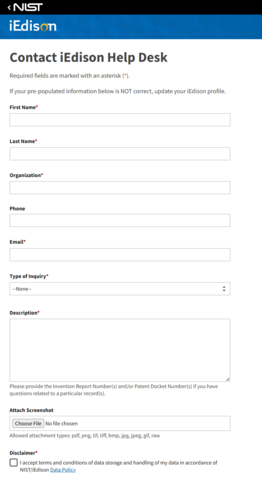
Fields with an asterisk(*) are required:
- First Name*
- Last Name*
- Organization*
- Phone
- Email*
- Type of Inquiry*
- Description* (please include an invention report number or patent docket number to help NIST iEdison staff identify a particular report record)
- Attach Screenshot
3. Click "Submit"
To submit your request, you must check the Disclaimer box accepting the terms and conditions, and you must also check the reCAPTCHA box for security purposes.
Once you click the "Submit" button, you will receive an email confirming the ticket has been received. The support team will review the issue and contact you with a resolution or a request for additional information.

