Viewing or Modifying Patent Reports
The following steps are required to view or modify Patent Reports:
- Search for a Patent Report
- Open the Patent Report
- Modify any fields needing to be changed
- Save the Patent Report
1. Search for a Patent Report
To search for a Patent Report, navigate to the sidebar under "Search/Manage Report" and click "Patent."
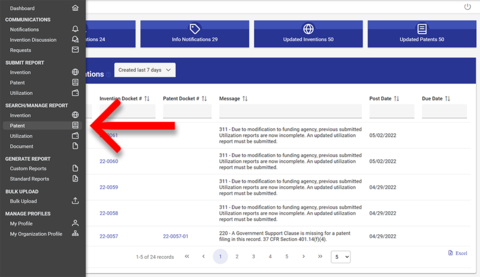
You may enter search criteria into any of the following fields:
- Invention Report Number
- Invention Docket Number
- Patent Docket Number
- Patent Filing Number
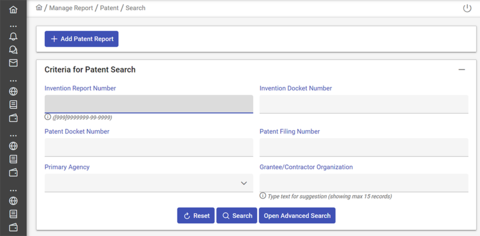
If you do not have information for any of those four criteria, you may click "Open Advanced Search," which will allow you to enter criteria for any of the following fields:
- Primary Agency (select from the dropdown menu)
- Grantee/Contractor Organization (will auto-populate)
- Title Election Status (check any boxes that apply from the dropdown menu)
- Invention Title
- Invention Report Date From (mm/dd/yyyy)
- Invention Report Date To (mm/dd/yyyy)
- Patent Filing Date From (mm/dd/yyyy)
- Patent Filing Date To (mm/dd/yyyy)
- Type of Patent Application (select from the dropdown menu)
- Patent Status (select from the dropdown menu)
- Patent Title
- Grant/Contract Number
If you leave the fields blank, the search will return all reports.
To clear your search criteria, click the "Reset" button.
When you click the "Search" button, the results will appear below the search form.
2. Open the Patent Report
To open a report, click on the Patent Docket Number.
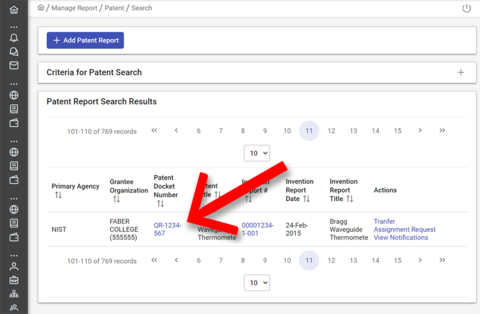
You may also add a new Patent Report from this page by clicking the "Add Patent Report" button at the top of the window.
3. Modify any fields needing to be changed
After opening a report, click on the section title containing the information you wish to modify (clicking the title again will toggle the panel closed). Make any desired changes to the record.
NOTE: If you have any questions about a data field, see Field Definitions. If you have questions on adding additional information (such as inventors or funding), see Creating a Patent Report.
4. Save the Patent Report
After modifying an Invention Report, click the "Save Patent Report" button at the top right of the page. A popup window will ask you to confirm.
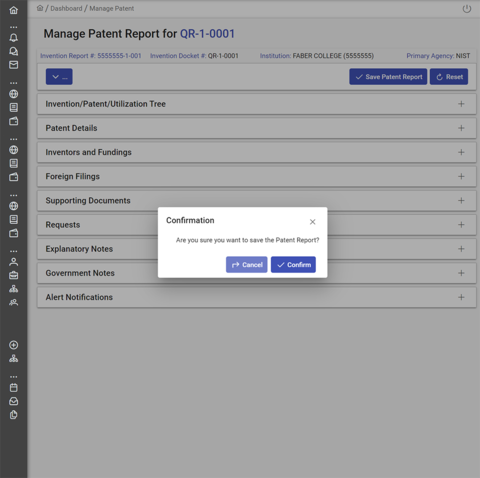
When you click "Confirm," the modified record will be saved.

