Your Sidebar Explained
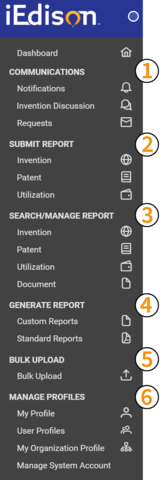
1) Under Communications you can find the following:
-
Notifications – provides access to your full list of notifications. Also allows for search, sorting, and exporting of notifications
- Invention Discussion – provides access to all open (pending and/or not closed) communications with agencies
- Requests – provides access to all requests. Also allows for searching of requests
2) Under Submit Report you can complete the following actions:
- Invention – allows you to submit a new Invention Report
- Patent – allows you to submit a new Patent Report (note: you will need the Invention Report Number to submit a Patent Report using this method)
- Utilization – allows you to submit a new Utilization Report (note: you will need the Invention Report Number to submit a Utilization Report using this method)
3) Under Search/Manage Report are links to search for existing reports
- Invention - allows you to search and open existing Invention Reports
- Patent - allows you to search and open existing Patent Reports
- Utilization - allows you to search and open existing Utilization
- Document - allows you to search and open documents previously uploaded into iEdison
4) Under Generate Report are links for generating Custom and Standard Reports
- Custom – allows you to build your own report from various iEdison data fields
- Standard – allows you to select reports from pre-developed reports
5) The Bulk Upload link is for uploading large quantities of Invention, Patent, and/or Utilization Data at one time. See the Bulk Upload Instruction Manual for additional details on how to use this functionality.
6) Under Manage Profiles are links for managing:
- My Profile – allows you to edit your personal information and manage your email notification preferences
- User Profiles – allows you to manage iEdison user accounts for your organization (admins only)
- My Organization Profile – allows you to edit preferences and information for and about your organization (admins only)
Created June 1, 2022, Updated June 30, 2022

