Your Dashboard Explained
When you login to iEdison, you will automatically be taken to your Dashboard. The Dashboard provides quick access to certain Notifications, Invention Reports, Patent Reports, etc. The contents of your Dashboard are explained below.
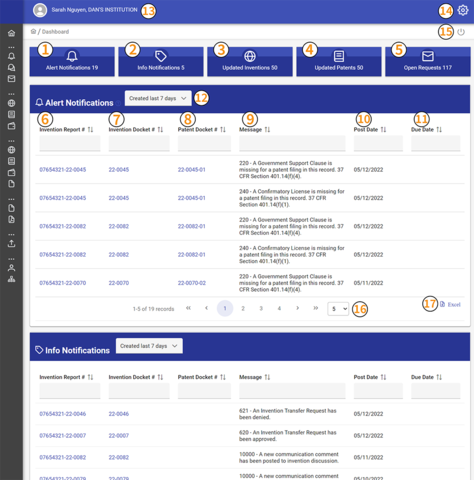
1–5: Panel Links

1) Alert Notifications advise you of issues that are directly related to a regulatory requirement (such as documents that are required or rejected or actions that are due or overdue). A comprehensive list of your Notifications can be accessed through the Sidebar. To learn more about Notifications see the chapters on "Navigating Notifications" and "Notification Clearance Instructions."
2) Info Notifications advise you of issues that are not directly related to a regulatory requirement (such as approvals, communications, and documents uploaded for review). A comprehensive list of your Notifications can be accessed through the Sidebar. To learn more about Notifications see the chapters on "Navigating Notifications" and "Notification Clearance Instructions."
3) Updated Inventions list inventions recently updated.
4) Updated Patents list patents recently updated.
5) Open Requests list all pending requests.
6–12: Notification Columns

6) Invention Report # is the unique identifying number for this Invention Report within the iEdison system.
7) Invention Docket # is your organization's internal tracking number for this invention.
8) Patent Docket # is your organization's internal tracking number for this patent. Note: this will only appear if the notification is related to a specific patent report.
9) Message explains the reason for this notification.
10) Post Date lists the date that this notification was populated/posted.
11) Due Date lists the date that this action was due.
12) Creation Date pulldown menu allows you to select the notification time period—from 7 days, 30 days, 100 days, or all time.
13–15: User Info and Settings

13) Username and Organization lists the name on your account and the organization account under which you are working.
14) Personalization and Help will allow you to personalize your iEdison color theme or submit a helpdesk ticket.
15) Logout button
16–17: Pagination and Export

16) Select the number of records to appear in the panel.
17) Export the record list into an Excel file.
18–20: iEdison Data
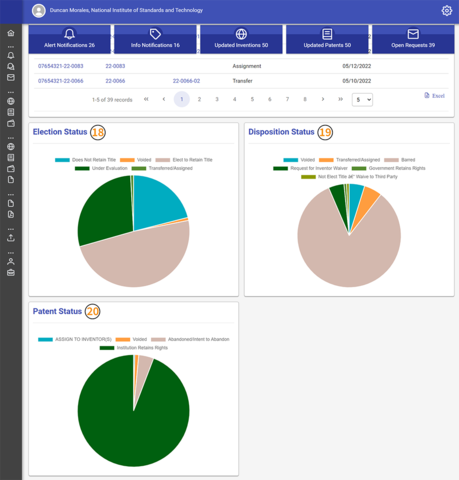
18) Election Status chart of all your Organization's Invention Reports' Title Election Status.
19) Disposition Status chart of all your Organization's Invention Reports' Disposition Status (if applicable).
20) Patent Status chart of all your Organization's Patent Reports' Patent Status.

