Navigating Notifications
Notifications can be managed in three ways:
1. Locating and managing notifications on your Dashboard
Notifications on your Dashboard are categorized as Alert Notifications and Info Notifications. Alert Notifications are directly related to a regulatory obligation. Info Notifications are not directly tied to a regulatory obligation, but tell you when certain actions have been taken (e.g. a communication has been received, a request has been denied, etc.). However, it should be noted that some Info Notifications may still require action on your patent. For example, you may need to respond to a communication or open and review a document that has been uploaded.
Each notification will include the related Invention Report number, Invention Docket number, and if applicable, the Patent Docket number. You may click on any of these numbers to open the referenced Report.
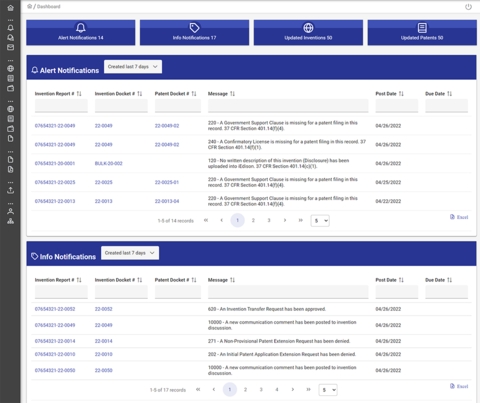
2. Managing notifications through a Notifications search
You can access the full list of your notifications by clicking on "Notifications" in the sidebar.
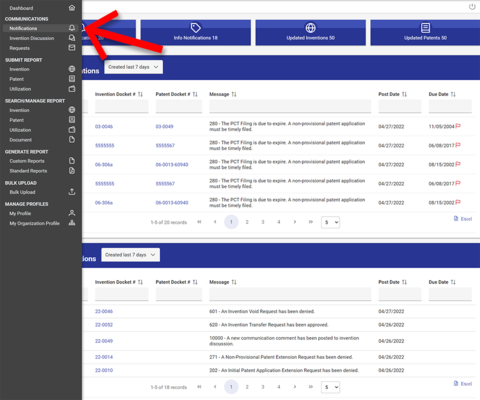
This will open a search window allowing you to enter the following criteria:
- Primary Agency
- Message Group (Inventions, Patents, Utilizations, Does Not Retain Title/Abandonment)
- Due Date From/Due Date To
- Invention Report Number
- Invention Docket Number
- Message Number(s)
You may check the "Include Archived/Acknowledged" box in the search form if you want to include all archived (cleared) and acknowledged notifications in the notification search results.
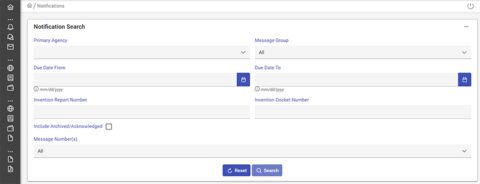
Once you enter in your criteria, click the "Search" button. The results will populate in the window below.
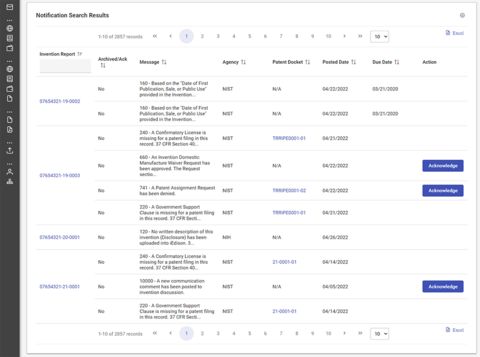
NOTE: Some notifications do not require specific action on your part, such as notifications related to request approvals and document acceptances. Next to these notifications, you will see an "Acknowledge" button. When you click this button, the notification will be cleared and removed from your list.
3. Managing notifications on the related Invention or Patent Report
Each Invention and Patent Report has a Notifications panel where you can find any associated notifications. The Notifications Panel in the Invention Report will include all notifications related to the Invention Report as well as notifications related to any associated Patent Report. However, the Notifications Panel in a Patent Report will only display notifications related to that Patent Report and not the associated Invention Report or any other related Patent Reports.
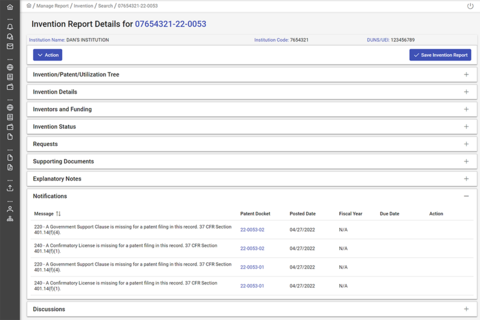
NOTE: Similar to the full notification list, the notifications that do not require specific action on your part, such as notifications related to request approvals and document acceptances, will display an "Acknowledge" button. When you click this button, the notification will be cleared and removed from your notification list.

