Submitting an Invention Assignment Request
Things to Know Before Submitting an Invention Request
An Invention Assignment Request should be submitted when you are seeking agency permission to assign your invention rights to either an inventor or another third party. If you are wishing to retain your ownership of the invention, but simply have another joint owner (who also has federal funding) take the lead in iEdison reporting, then you should submit an Invention Transfer Request.
Be sure to communicate and coordinate with the inventor/third party to whom you wish to assign the invention as they will be required to register in iEdison (if they do not already have an account) and accept receipt of the invention in iEdison prior to agency review of the Assignment Request.
Please resolve all notifications possible prior to submitting the Invention Assignment Request.
An approved Invention Assignment Request will also move all associated Patent Reports and Utilization Reports with the Invention Report to the Inventor/Third Party. If you wish to only assign individual Patent Reports, then you should submit an Assignment Request within each Patent Report that you wish to assign instead of an Assignment Request under the Invention Report.
NOTE: Supporting Documentation is required in order to submit this request. The type of Supporting Documentation is determined by the federal funding agency. Contact your funding agency if you do not have a copy of the form/documentation they require in order to process an Invention Assignment Request.
To submit an Invention Assignment Request, complete the following steps:
- Click the "Add Request" button on an Invention Report
- Select "Assignment" and enter the required information
- Click "Save"
1. Click the "Add Request" button on an Invention Report
Under the Requests section of an Invention Report, click the "Add Request" button.
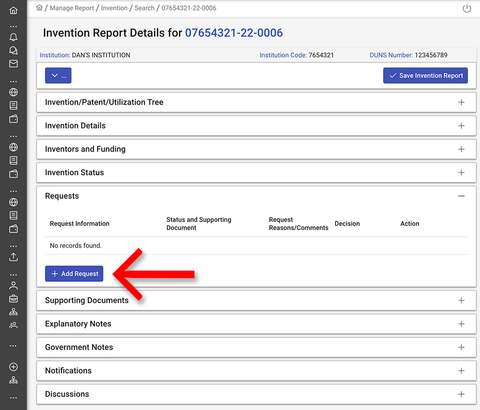
2. Select "Assignment" and enter the required information
After clicking the "Add Request" button, a popup window will open requiring you to select the request type and enter additional information (depending on the request).
Select "Assignment" from the pulldown menu. A field will appear requiring you to choose to assign the invention to either Inventor(s) or Third Party.
If you select "Inventor(s)," two additional fields will appear requiring you to enter the "Inventor Name" and "Inventor's Organization Code," respectively. The information will auto-populate as you type in these fields. You may enter the name of the organization if you do not know the organization code.
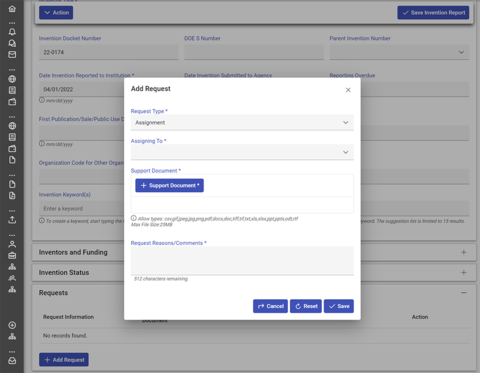
If you select "Third Party," two additional fields will appear asking for a "Third Party Name" and "Third Party's Organization Code." Only the organization code is required. The information will auto-populate as you type.
Whether you're assigning to an inventor or an organization, you must upload the Support Document required by your funding agency. Click the "Support Document" button to locate the file on your local computer. You may also drag and drop a file into this popup window.
In the "Comments" field, you're required to briefly explain the reason for the Assignment Request.
3. Click "Save"
Click the "Save" button on the popup window.
The recipient organization will then receive a notification to accept the assignment (for information on how a recipient organization accepts/rejects an assignment see Receiving an Invention Assignment Request). If they accept the assignment, a notification will be sent to the primary funding agency notifying them of the Assignment Request. If the recipient organization rejects the assignment, the Assignment Request will not be sent to the funding agency for review.
While the funding agency's decision is pending, you may click the "Edit" button to make changes, or if you feel the request was made in error, you may click the "Withdraw" button. If you wish to check on the status of the request, you may click the "Agency Decision" button to view an update.
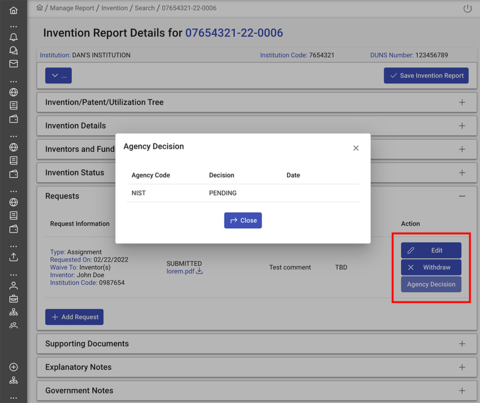
If approved, you will receive a notification indicating the approval, and the Invention Report will be assigned to the recipient organization. You will no longer have access to the active Invention Report, however, the assigned Invention Report will be searchable/viewable as a transferred/assigned record.
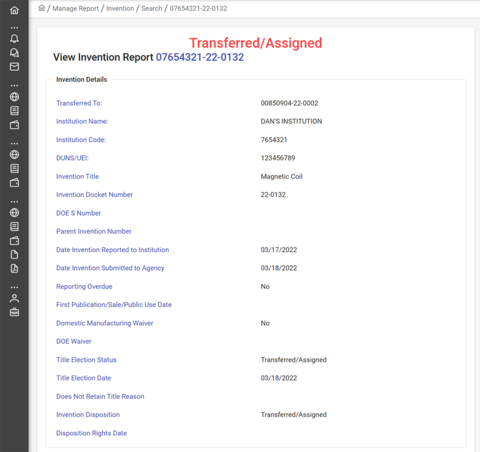
If for some reason the request is rejected, you will receive a notification indicating the rejection. The Decision and the Rejection Reasons will be displayed next the request in the Invention Report.

