Creating an Invention Report
The following steps are required to create an Invention Report:
1. Generate an Invention Report form
Navigate to the sidebar, and under Submit Report, click "Invention."
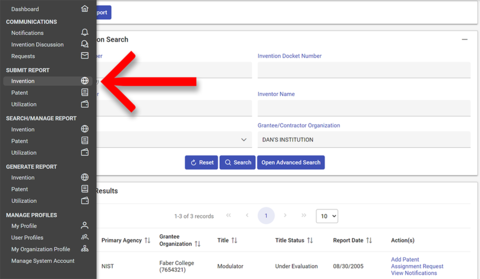
Your Organization Information will automatically appear in the main window.

2. Provide the invention information
Fill out all relevant fields. Fields marked with an asterisk(*) are required. For additional information on the meaning of each field, see the Field Definitions.
Invention Details
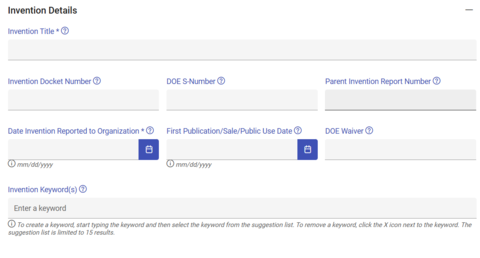
- Invention Title *
- Invention Docket Number (this is highly recommended to allow you to easily track your inventions)
- DOE S Number (this number will be assigned for DOE-funded inventions after your invention has been submitted and reviewed by DOE)
- Parent Invention Number
- Date Invention Reported to Organization* (mm/dd/yyyy)
- First Publication/Sale/Public Use Date (mm/dd/yyyy)
- DOE Waiver (this field is specific to DOE awardees)
- Invention Keyword(s)
Inventors and Funding
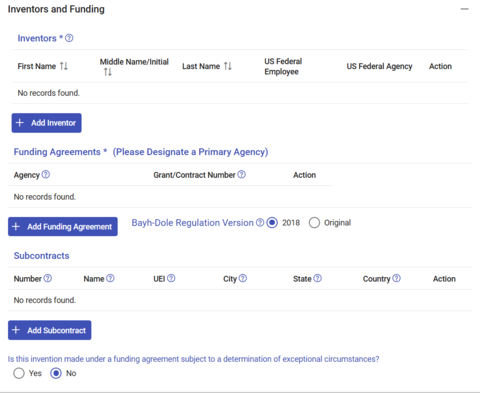
Inventors *
To add an inventor, click the "Add Inventor" button. A popup window will open asking you to enter the inventor's name. If the inventor is already in the system, their name will auto-populate if the "Use Names Suggestions" box is checked. Indicate if they are a federal employee, and if so, select the agency.
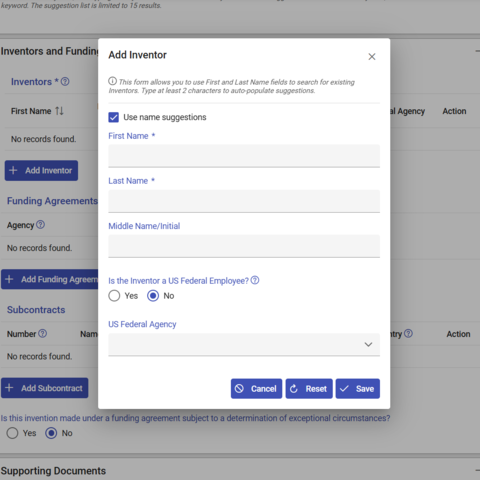 Credit: iEdison
Credit: iEdisonFunding Agreements *
Click the "Add Funding Agreement" button. A popup window will open requiring you to enter the agency name and the grant/contract number. You may designate the agency as your Primary Agency by clicking the switch under "Designate as Primary Agency." If only one agency is listed, it must be designated as the Primary Agency.
When entering the Grant/Contract Number for a particular agency, each agency has their own grant format specification. If you have any questions on what Grant Format to use, please see the chapter in our user guide on Grant Formats.
You may also select the award type and agreement type from the dropdown menus.
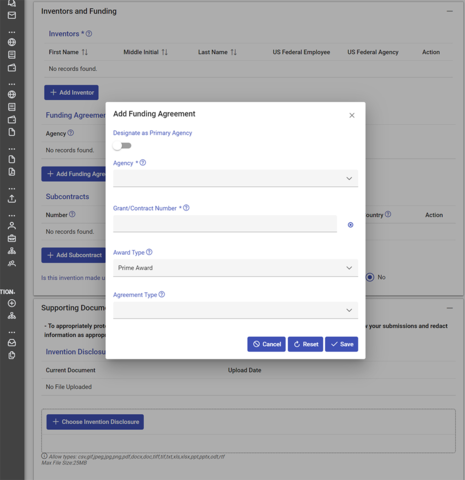
- After adding the funding agreement information, click save and then select which version of the Bayh-Dole Act the funding agreement falls under. Most funding agreements will fall under the 2018 version of the Act, but some may still fall under the 1980 version.
Subcontracts
If any of the funding agreements listed were prime agreements which were then awarded as subawards, click the "Add Subcontract" button. A popup window will require you to enter the subcontract number. You may also enter the prime contractor's name, UEI, and location.
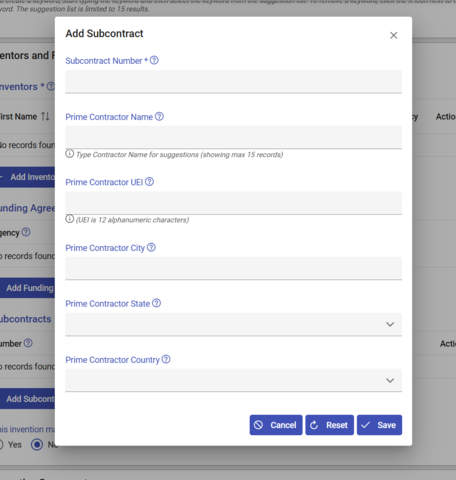 Credit: iEdison
Credit: iEdison- Indicate if any of the funding agreements listed are subject to a determination of exceptional circumstances.
Supporting Documents
Invention Disclosure *
Click the "Choose Invention Disclosure" button to select the invention disclosure file from your device or drag and drop the file from your explorer on your device.
Important: To appropriately protect the Personally Identifiable Information (PII) of your staff/personnel, you should review your submissions and redact information as appropriate before submitting information to iEdison. Also , only UNCLASSIFIED information should be entered into iEdison. If you need to report CLASSIFIED information, please contact your funding agency for instructions on how to report this information outside of iEdison.
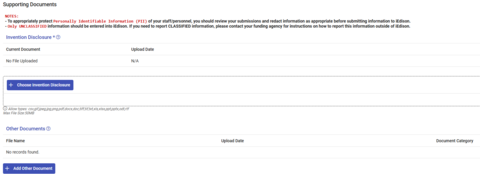 Credit: iEdison
Credit: iEdison
Explanatory Notes
Click the "Add Explanatory Note" button to attach a note to the record. The note will be visible to both the agency and organization, and it cannot be deleted. Notes will not initiate any action by the primary funding agency. For conversations with the agency, navigate to the sidebar and click "Invention Discussion" under "Communications."
3. Submit the Invention Report
Once you have completed all required and applicable fields and checked for accuracy, click the "Submit Invention Report" button at the top of the screen. A notification window will appear verifying the report was submitted successfully, and you will be taken to the report details page.

