Editing or Customizing Your Organization Profile
Your organization profile information and preferences can be managed by clicking "My Organization Profile" under "Manage Profiles" on the sidebar.
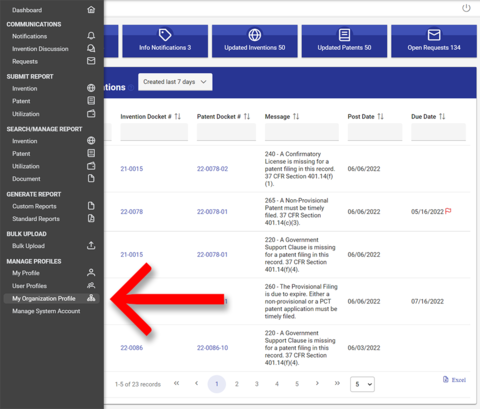
The "Organization Profile" page allows you to do the following:
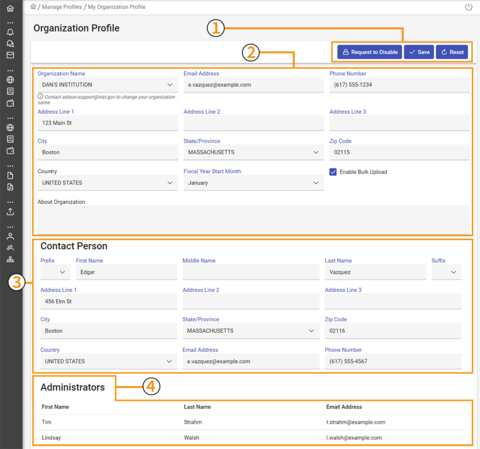
1) Save / Reset – Here you can save any changes made to the Organization Profile or remove/reset any changes you have made to the Organization Profile since your last save.
2) Profile Details – Here you can edit the main contact information for your Agency. You may also enable/disable bulk uploads.
3) Contact Person – This is where you can edit the mailing address, phone number, and email address for the main contact of your organization.
4) Administrators – This panel shows a list of the Agency users with Admin privileges.
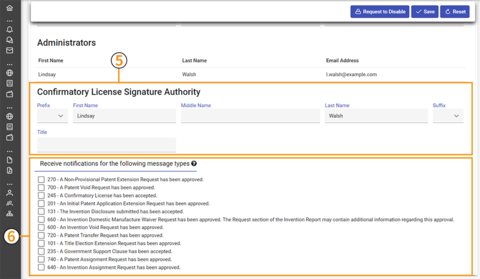
5) Confirmatory License Signature Authority – Here you can insert the information for your organization's authorized signatory for confirmatory licenses. If this information is entered in your organization's profile, then these fields will be auto-populated in any confirmatory licenses generated out of iEdison.
6) Receive notifications for the following message types – This section lists informational notifications that your organization has the option whether or not to receive. Generally, these are notifications that a document has been accepted or a request has been approved, and they can be cleared by simply clicking "acknowledge" in your notification list. You should discuss with your organization whether you want to receive these notifications. If you do not wish to receive these notifications, you can un-select the notification by removing the checkbox. Un-selecting will remove the notification from all accounts under your organization (so no one within your organization will see these notifications).
Click the "Save" button at the top of the screen to save your changes.

