Giving View Access to Reports (Joint Inventions)
Information on Joint Inventions
To avoid duplication, each invention should only be reported into iEdison once. Therefore, if you have a jointly owned invention and that joint owner(s) also received federal funding requiring iEdison reporting, you should discuss iEdison reporting with the joint owner(s) to determine which owner will take the lead in iEdison reporting. Once it is decided who will do the reporting, the reporting organization should give the non-reporting organization view-only access to the jointly owned Invention and Patent Reports in iEdison. The instructions on how to complete this process are detailed below.
If both organizations already reported the invention, then the non-reporting organization should submit a request to void their Invention Report. For information on submitting an Invention Void Request, click here. If the Invention Report is not voided, notifications will continue to appear for the Invention Report. Additionally, because iEdison only allows patent application numbers to be entered once, errors will result if joint owners both try to enter the same patent application.
NOTE: Confirmatory Licenses and Government Support Clauses should include applicable funding from all joint owners.
Giving view access to Invention Reports and Patent Reports are not the same. Giving view access to an Invention Report will also give view access to all associated Patent Reports. Giving view access to Patent Reports will be limited to that Patent Report only.
To give view access to an Invention or Patent Report, complete the following steps:
- Open the Invention or Patent Report and navigate to the Details panel
- Enter the Organization needing view access
- Save the Report
1. Open the Invention or Patent Report and navigate to the Details panel
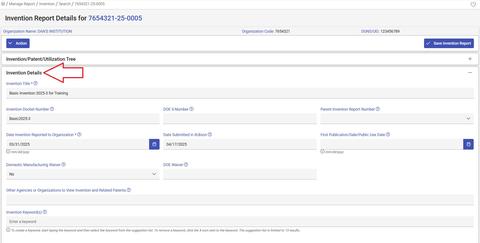
2. Enter the Organization needing view access
In the "Other Agencies or Organizations to View Invention and Related Patents" field, type the name of the organization needing view access. The names of Organizations and will auto-populate as you type. Select the appropriate organization or agency. You can give view access to multiple organizations and/or agencies. SOME ORGANIZATIONS AND AGENCIES HAVE SIMILAR NAMES SO PLEASE DOUBLE CHECK THE NAME AND ORGANIZATION OR AGENCY CODE BEFORE ENTERING INTO IEDISON AND SAVING THE REPORT.

3. Save the Report
Click the "Save Invention Report" or "Save Patent Report" button at the top of the window. The Organization will now have read-only access to the Report.

