Viewing or Modifying Utilization Reports
The following steps are required to view or modify Utilization Reports:
- Search for a Utilization Report
- Open the Utilization Report
- Modify any fields needing to be changed
- Save the Utilization Report
1. Search for a Utilization Report
To search for a Utilization Report, navigate to the sidebar under "Search/Manage Report" and click "Utilization."
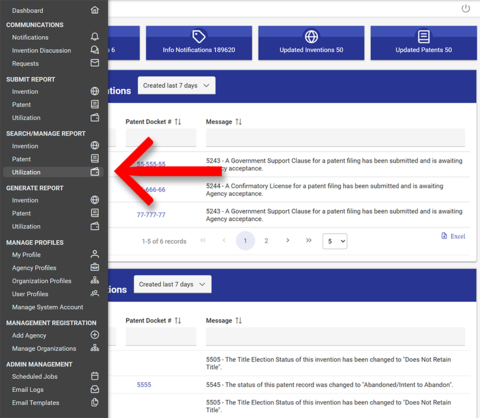
You may enter search criteria into any of the following fields:
- Invention Report Number
- Invention Docket Number
- Grant/Contract Number
- Stage of Development (select from the dropdown menu)
- Primary Agency (select from the dropdown menu)
- Grantee/Contractor Organization (will auto-populate)
- Invention Title
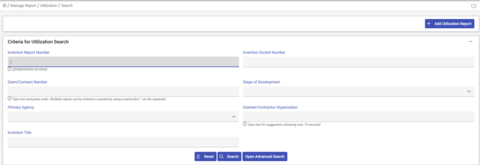
If you do not have information for any of those four criteria, you may click "Open Advanced Search," which will allow you to enter criteria for any of the following fields:
- Title Election Status (check any boxes that apply from the dropdown menu)
- Invention Report Date From (mm/dd/yyyy)
- Invention Report Date To (mm/dd/yyyy)
- Fiscal Year (type year or select from the dropdown menu)
- Commercial Product Name
- Funding Agencies (check which funding agencies you wish to search)
If you leave the fields blank, the search will return all reports.
When you click the "Search" button, the results will appear below the search form. To open a report, click on the Invention Report number.
2. Open the Utilization Report
To open the Utilization Report, click on "Manage" under the Action column.
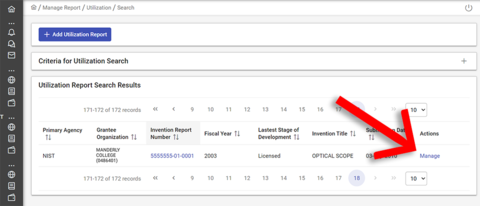
You may also add a new Utilization Report from this page by clicking the "Add Utilization Report" button at the top of the window.
3. Modify any fields needing to be changed
After opening a report, click on the section title containing the information you wish to modify (clicking the title again will toggle the panel closed). Make any desired changes to the record.
NOTE: If you have any questions about what a data field see the Field Definitions. If you have questions on adding additional information (such as inventors or funding), see Creating a Utilization Report.
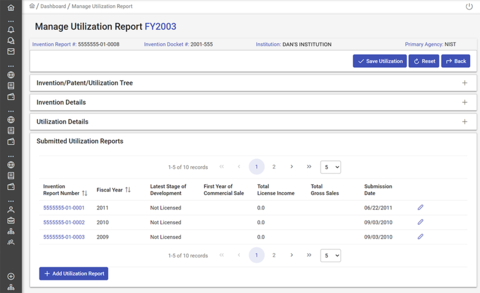
4. Save the Utilization Report
After modifying a Utilization Report, click the "Save Utilization Report" button at the top right of the page. A popup window will ask you to confirm.
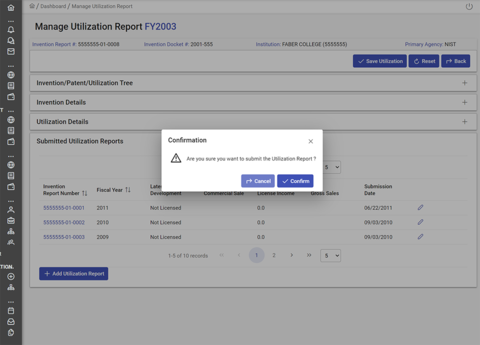
When you click "Confirm," the modified record will be saved.

