Responding to a Communication or Discussion
There are two ways to respond to a communication/discussion. You may respond to a communication/discussion with the contractor by completing the following steps:
Method 1. Click on "Invention Discussion" in the sidebar.
- Click the "Respond" button on a discussion.
- Type a reply and click the "Reply Comment" button.
OR
Method 2. Open the "Discussion" section of the Invention Report.
- Click "Reply" under the discussion to which you want to respond.
- Type a reply and click the "Reply" button on the "Invention Discuss Reply" pop-up window.
Method 1. Click on "Invention Discussion" in the sidebar
When you click on "Invention Discussion" in the sidebar, you are brought to a page that lists the discussions on all your Invention Reports.
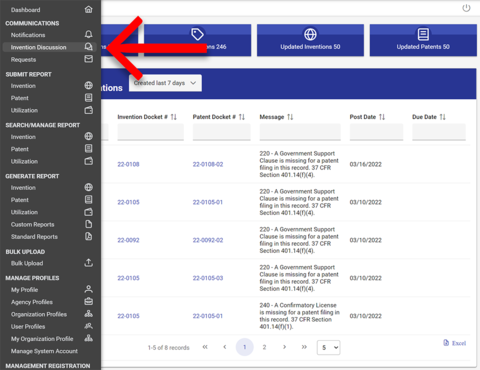
1a. Click the "Respond" button on a discussion
The "Invention Discussion List" page shows the discussions from all your Invention Reports. To respond to a discussion, click the "Respond" button. You may also close a discussion by clicking the "Close" button.
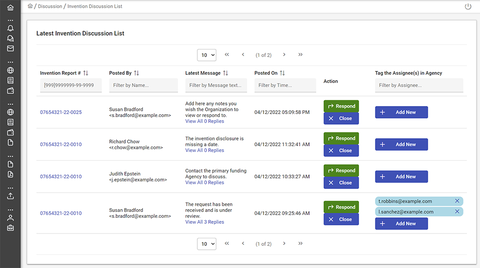
If you wish to notify another Agency user of the discussion (or if you wish to assign it to another Agency user for response), you may click the “Add New” button. This will open a popup window that allows you to type in the user’s name and tag them on the discussion. NOTE: you can only tag users with an iEdison account under your same agency.
1b. Type a reply and click the "Reply Comment" button
A popup window will open allowing you to post a reply. Type a message in the "Reply Comments" field. You may add an attachment with the "Add Attachment" button. Click the "Reply Comment" button to submit the reply.
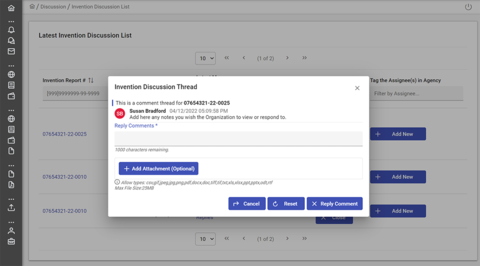
The contractor will be notified that a new comment has been posted to the discussion. They will review the comment and reply if necessary. If/when the contractor replies to your comment, you will receive a notification indicating as such.
Method 2. Open the "Discussion" section of the Invention Report
The discussions panel is located at the bottom of Invention Reports.
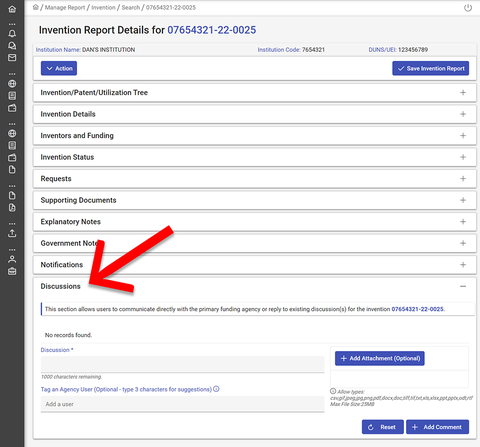
2a. Click "Reply" under the discussion to which you want to respond
You will find a "Reply" link beneath each current discussion. Click this link to open a popup window where you can submit a reply.
To conclude a discussion, you may also click the "Close" button.
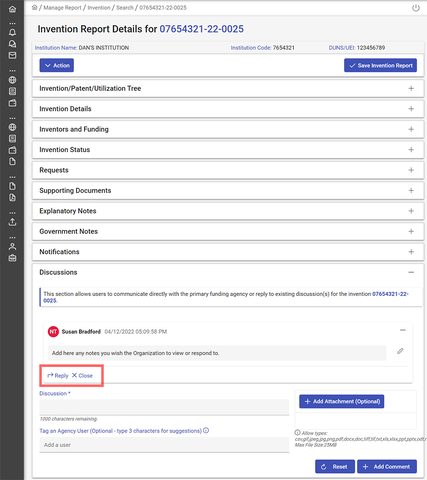
2b. Type a reply and click the "Reply" button on the "Invention Discuss Reply" pop-up window
Type your reply into the "Reply Comments" field. You may add an attachment by clicking the "Add Attachment" button. Click the "Reply" button to submit the comment.
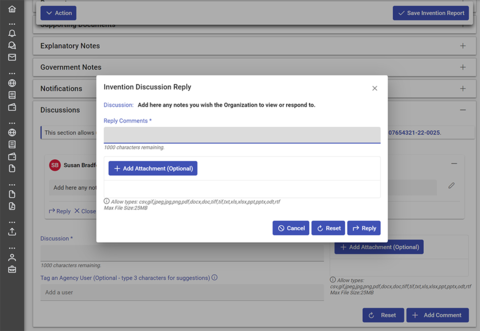
The contractor will be notified that a new comment has been posted to the discussion. They will review the comment and reply if necessary. If/when the contractor replies to your comment, you will receive a notification indicating as such.

