Title Election Decision: Responding to "Not Elect Title" Decisions
Things to Know About Responding to "Not Elect Title" Decisions
Once a contractor has notified the agency of their decision not to elect title, the agency will be notified in iEdison.
Notification 5505 will appear when the Title Election Status of an invention has been changed to "Does Not Retain Title."
Notification 5506 will appear when the Title Election Status of an invention has been changed to "Does Not Retain Title," AND one or more inventor(s) is employed by the U.S. Government. Contact the inventor's employer agency as necessary. PLEASE NOTE: pursuant to 37 CFR 401.10, the funding agency is required to notify the agency employing the federal co-inventor of the contractor's title election decision.
When the contractor selects "Does Not Retain Title," the government has the right to take title to the subject invention (see 37 CFR 401.14(d)). Your agency should decide what internal processes need to be taken for the agency to decide if they wish to take title to the subject invention. To indicate the agency's decision (and clear the 5505 or 5506 notification), the agency should select an "Invention Disposition" as described below.
To respond to an Organization that has elected NOT to retain title, follow these steps:
1. Open the Invention Report
Open the record and click on the Invention Status section of the Invention Report.
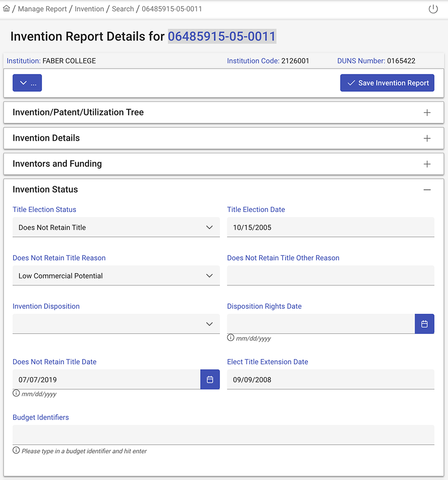
2. Select the disposition
Click on the "Invention Disposition" field and select the appropriate choice from the dropdown menu.
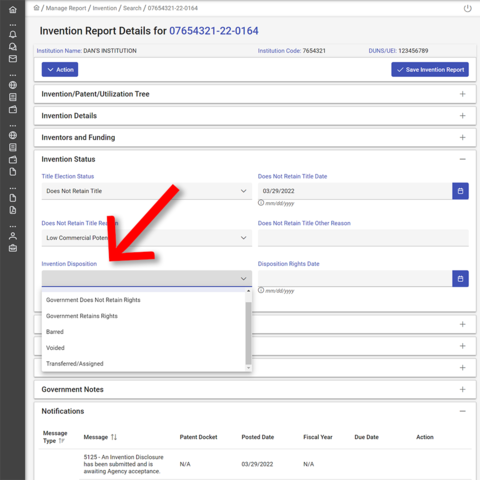
Once the appropriate choice is selected, the "Disposition Rights Date" field will auto-populate with the current date.
3. Save the record
Once the appropriate choice has been selected, click the "Save Invention Report" button at the top of the window to save the record.

