Reviewing a Patent Void Request
Things to Know about Reviewing a Patent Void Request
A Patent Void Request should be submitted when the contractor is seeking to remove a Patent Report from iEdison because it never should have been reported in iEdison. A Patent Void Request may be appropriate if 1) the Patent Report is an incomplete historical record that is a duplicate of another fully completed Patent Report, or 2) the Patent Report was otherwise reported in error.
Once a Void Request has been approved, it will no longer be listed as an active Patent Report in the contractor's iEdison account. However, for historical purposes, they will be able to locate the Patent Report if you search for Patent Reports with a "Patent Status" of "Voided."
NOTE: The contractor is required to provide a reason explaining why they are requesting the void in the "Request Reasons/Comments" field. Supporting Documentation is not necessarily required to submit a Void Request, though you may ask for it if you need additional information. For example, you may want to ask for documentation from the inventor or another party supporting the assertion that the invention is not a subject invention, or documentation from the joint owner stating they intend to continue to take the lead in iEdison reporting for this specific Patent Report.
To review a Patent Void Request, complete the following steps:
1. Open the Patent Report with the pending Void Request
When an organization user has submitted a Patent Void Request, you will receive an Alert Notification in your dashboard. Click on the Patent Docket number to open the report and review the request.
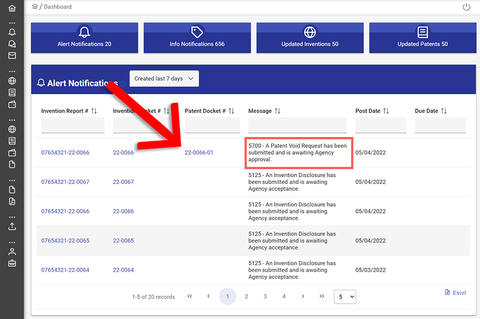
2. Review the request
Navigate to the Requests panel to review the request. To begin the review, click on the "Start Review" button. The status of the request will change to Pending for the requester, and they will no longer be able to edit the request.
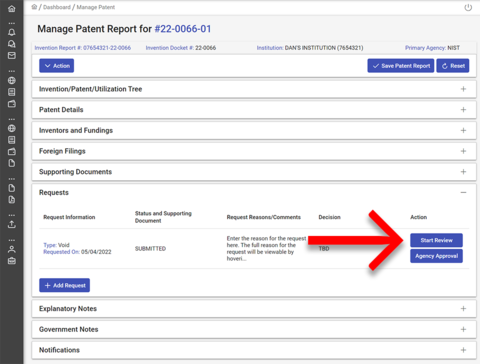
If you wish to view the full note provided by the requester, hover your pointer over the text in the "Request Reasons/Comments" column and their message will appear in a floating window.
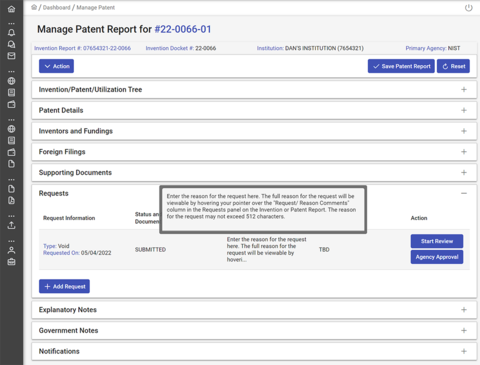
3. Approve or deny the request
To view the request details and submit a decision, click on the "Agency Approval" button.
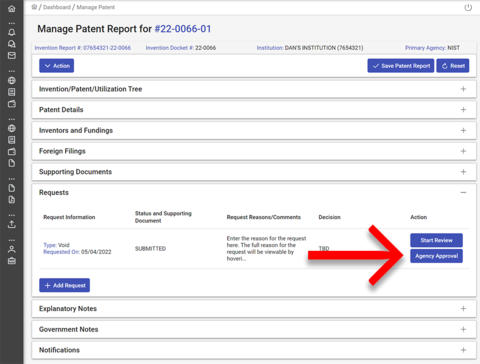
A popup window will open with details of the request along with "Approve" and "Deny" buttons.
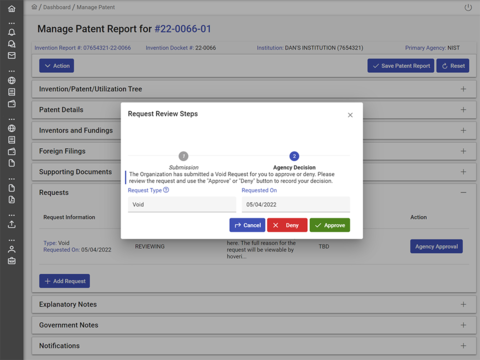
When you click the "Approve" button, a popup window will ask you to confirm. Click the "Confirm" button. The organization user will have access to a read-only voided Patent Report.
When you click the "Deny" button, a popup window will open with a comments field requiring you to input a reason for the denial for the requester to review.
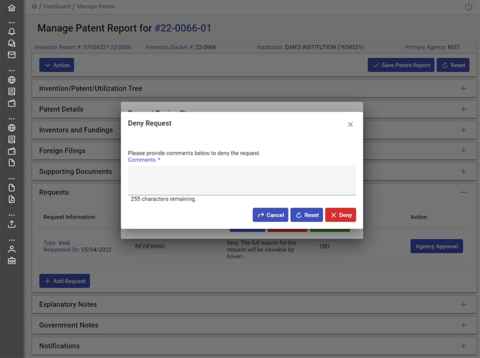
What if I want to reverse my decision?
If it turns out that the patent should have been reported in iEdison or if you accepted the void request in error, you can revert the patent's status in iEdison. Simply go to the "Patent Status" in the "Patent Details" section of the Patent Report and change the selection from "voided" to the appropriate status and save the Patent Report.
The record will still state that the void request was granted, but the Patent Report will no longer be in a "voided" status. It is recommended that you document in either "Explanatory Notes" or "Government Notes" why the void was reversed.

