Reviewing Invention Title Election, Initial Patent Application, and Non-Provisional Patent Application Extension Request
Things to Know About Extension Requests
Under CFR 401.14(c)(5), contractors may ask for extensions of time for reporting of subject inventions, electing title, filing of their initial patent application, and (if their subject invention was subject to the 2018 amended regulations) filing a non-provisional patent if their initial patent application is a provisional. These extensions may be granted at the funding agency's discretion. Each agency should develop their own policies and procedures for granting these extensions. However, it should be noted that, in keeping with the objectives of Bayh-Dole, granting of extensions should not be unreasonably withheld.
NOTE: Under the 2018 regulations, deadline extensions for filing a non-provisional application, if the initial patent application is a provisional, are automatically granted unless the Federal agency notifies the contractor within 60 days of receiving the request.
To review an Invention Title Election, Initial Patent Application, or Non-Provisional Patent Application Extension Request, complete the following steps:
- Open the Invention Report with the pending request
- Start Review
- Review the request
- Approve or deny the request
1. Open the Invention Report with the pending request
When an organization user has submitted a request, you will receive an Alert Notification in your dashboard. Click on the Invention Report number to view the status of the request.
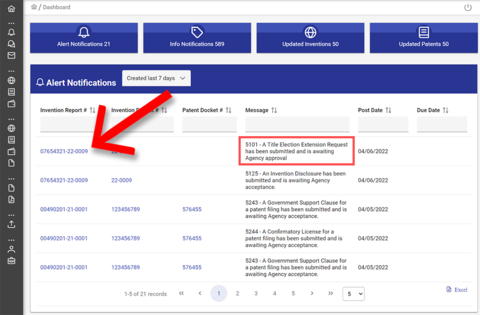
2. Start Review
Navigate to the Requests panel of the Invention Report to review the request. If you need time to review the request, click the "Start Review" button. The status of the request will change to "Pending" for the requester. This lets the Contractor know that you have received the request, and the request is under review. If you do not need additional time to review the request, you may skip this step and click the "Agency Approval" button to enter your decision immediately.
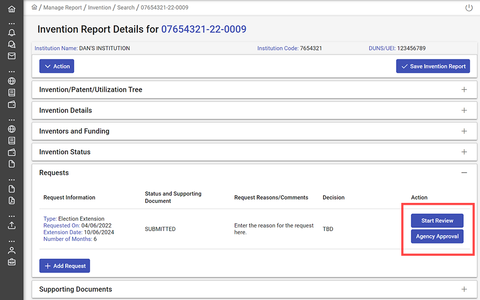
3. Review the request
If the contractor entered a reason for the request or any comments related to the request, you can review these by hovering over the "Request Reasons/Comments" section of the Request.
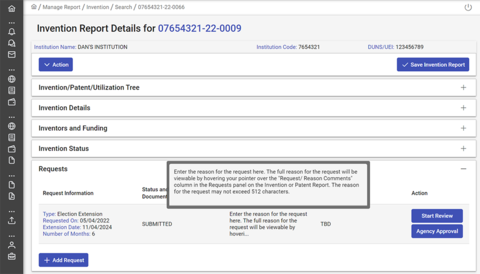
If the contractor uploaded any supporting documentation, the attachment will appear under "Status and Supporting Document." Click the hyperlink to download the supporting document attachment.
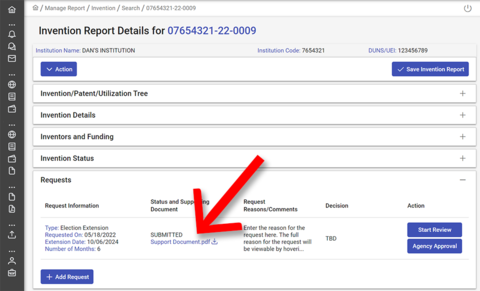
What if I need additional info or want the awardee to amend their request?
If you need additional information in order to process the request or if you would be willing to grant the request but for a different amount of time than that requested, notify the awardee by initiating a discussion under the "Discussions" Section of the Invention Report. The awardee can then edit the request with the additional information requested or change the amount of time requested. Then you can accept or reject the request based on this updated information.
4. Approve or deny the request
Once you have made a decision, click the "Agency Approval" button. A popup window will open with details of the request along with "Approve" and "Deny" buttons. If you wish to change the length of the extension, you may do so using the "Number of Months Extension" dropdown menu.
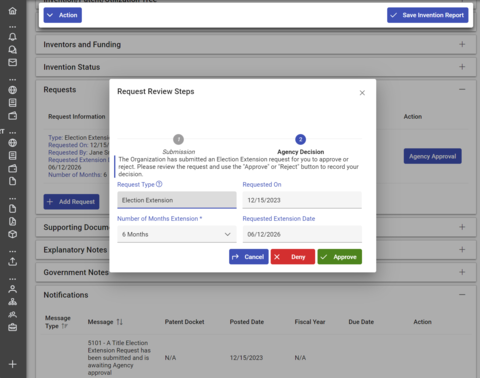
When you click the "Approve" button, the organization will be notified, and the Title Election, Initial Patent Application, or Non-Provisional Patent Application will be extended for the period specified in the request.
When you click the "Deny" button, a popup window will open with a comments field requiring you to input a reason for the rejection for the requester to review. The regulations require that you "provide the contractor with a written statement of the basis" for your rejection and include "any relevant facts that were relied upon" in your decision. See 37 CFR 401.11.
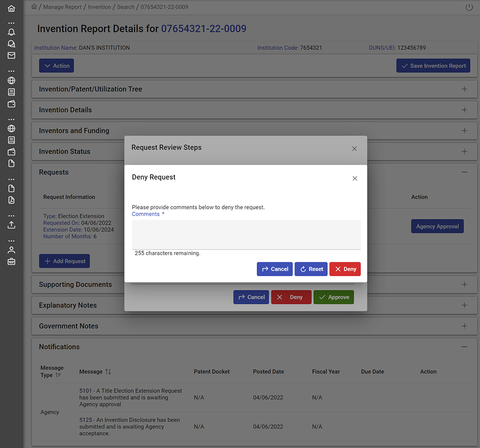
Once you have typed your reason for rejecting the request, click the "Deny" button.

