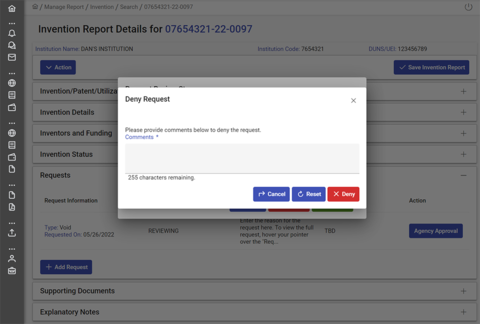Reviewing an Invention Void Request
Things to Know about Reviewing an Invention Void Request
An Invention Void Request should be submitted when the contractor is seeking to remove an Invention Report from iEdison because it never should have been reported in iEdison. A Void Request may be appropriate if 1) the contractor discovers the invention was, in fact, NOT a subject invention under Bayh-Dole or 2) the invention has also been reported by a joint owner (resulting in a duplicate report) and the joint owner has agreed to take the lead in iEdison reporting.
If the contractor is asking to void an Invention Report because it is a duplicate, they should first communicate and coordinate with the joint owner to ensure that the joint owners agree to take the lead in iEdison reporting and that information (e.g. inventors, funding) in both invention records matches. It is recommended that you ask the contractor to provide proof of this agreement or contact the joint owner to confirm their agreement.
Once a Void Request has been approved, it will no longer be listed as an active Invention Report in the contractor's iEdison account. However, for historical purposes, they will be able to locate the Invention Report if they search for Invention Reports with a "Title Election Status" of "Voided."
NOTE: The contractor is required to provide a reason explaining why they are requesting the void in the "Request Reasons/Comments" field. Supporting Documentation is not necessarily required to submit a Void Request, though you may ask for it if you need additional information. For example, you may want to ask for documentation from the inventor or another party supporting the assertion that the invention is not a subject invention, or documentation from the joint owner stating they intend to continue to take the lead in iEdison reporting.
To review an Invention Void Request, complete the following steps:
- Open the Invention Report with the pending Void Request
- Review the request
- Approve or deny the request
1. Open the Invention Report with the pending Void Request
When an organization user has submitted an Invention Void Request, you will receive an Alert Notification in your dashboard. Click on the Invention Report number to open the report and review the request.
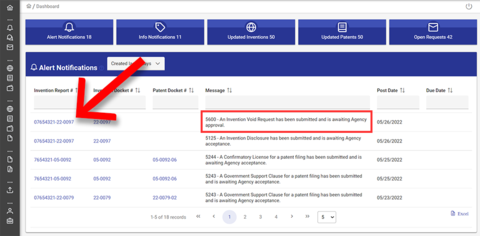
2. Review the request
Navigate to the Requests panel to review the request. To begin the review, click on the "Start Review" button. The status of the request will change to "Pending" for the requester, and they will no longer be able to edit the request.
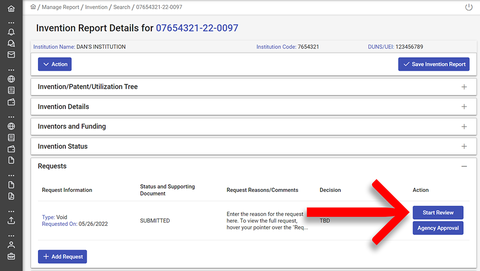
If you wish to view the full note provided by the requester, hover your pointer over the text in the "Request Reasons/Comments" column and their message will appear in a floating window.
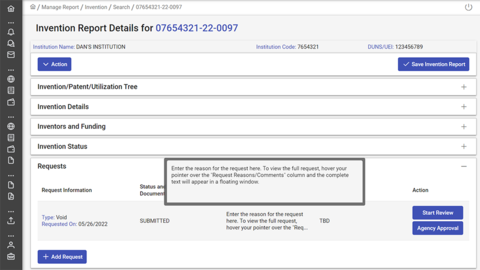
To view the request details and submit a decision, click on the "Agency Approval" button.
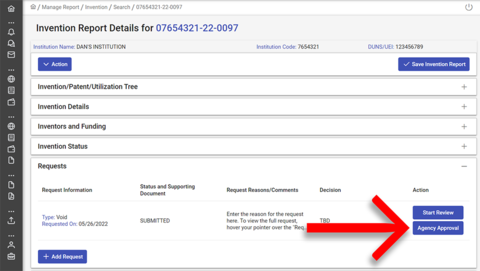
A popup window will open with details of the request along with "Approve" and "Deny" buttons.
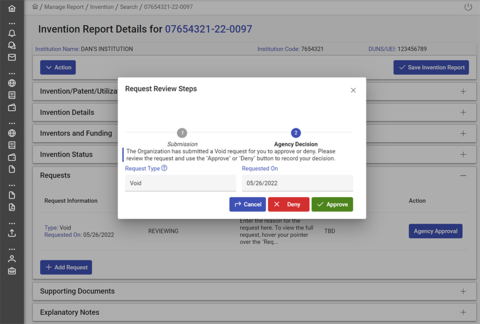
3. Approve or deny the request
When you click the "Approve" button, a popup window will ask you to confirm. Click the "Confirm" button. The organization user will have access to a read-only voided Invention Report.
When you click the "Deny" button, a popup window will open with a comments field requiring you to input a reason for the denial for the requester to review. No changes will be made to the Invention Report.