Viewing or Modifying Invention Reports
The following steps are required to view or modify Invention Reports:
- Search for an Invention Report
- Open the Invention Report
- Modify any fields needing to be changed
- Save the Invention Report
1. Search for an Invention Report
To search for an Invention Report, navigate to the Sidebar under “Search/Manage Report” and click “Invention.”
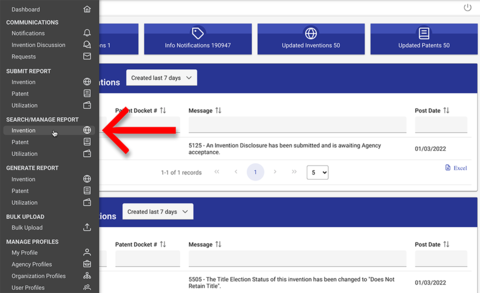
You may enter search criteria into any of the following fields:
- Invention Report Number
- Invention Docket Number
- Grant/Contract Number
- Inventor Name (names will auto-populate as you type)
- Primary Agency
- Grantee/Contractor Organization
- Invention Title
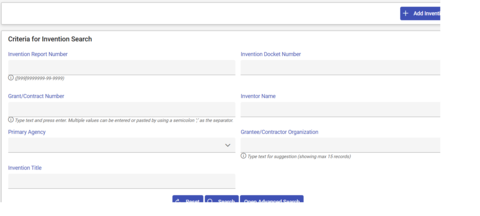
If you do not have information for any of those four criteria, you may click “Open Advanced Search,” which will allow you to enter criteria for any of the following fields:
- Invention Report to Organization Date From (mm/dd/yyyy)
- Invention Report to Organization Date To (mm/dd/yyyy)
- Title Election Status (check any boxes that apply from the dropdown menu)
- Invention Report Submit Date From (mm/dd/yyyy)
- Invention Report Submit Date To (mm/dd/yyyy)
- Invention Keyword
- Funding Agencies (check any boxes that apply from the dropdown menu)
- Invention Disposition
- DOE S-Number
If you leave the fields blank, the search will return all reports.
To clear your search criteria, click the “Reset” button.
When you click the “Search” button, the results will appear below the search form.
2. Open the Invention Report
To open a report, click on the Invention Report number in the Invention Search Results window. You may export the results to an Excel document.
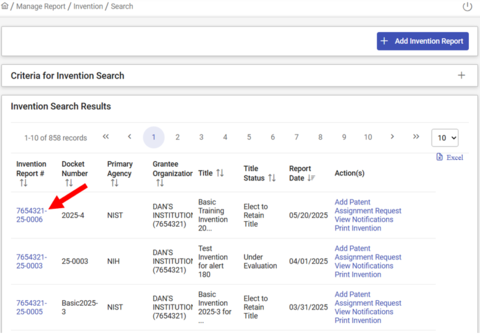
3. Modify any fields needing to be changed
After opening a report, click on the section title containing the information you wish to modify (clicking the title again will toggle the panel closed). Make any desired changes to the record.
NOTE: If you have any questions about what a data field see iEdison Field Definitions. If you have questions on adding additional information (such as inventors or funding), see Creating an Invention Report.
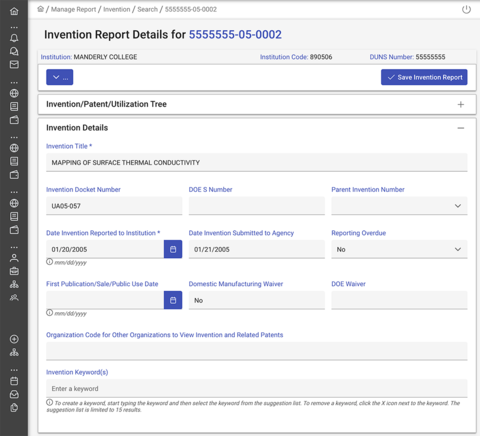
4. Save the Invention Report
After modifying an Invention Report, click the “Save Invention Report” button at the top right of the page. A popup window will ask you to confirm.
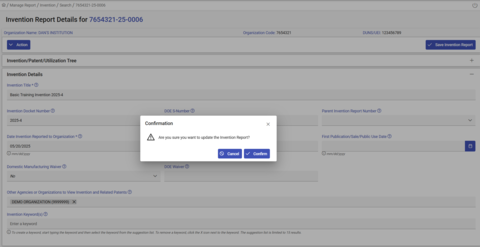
When you click “Confirm,” the modified record will be saved.

