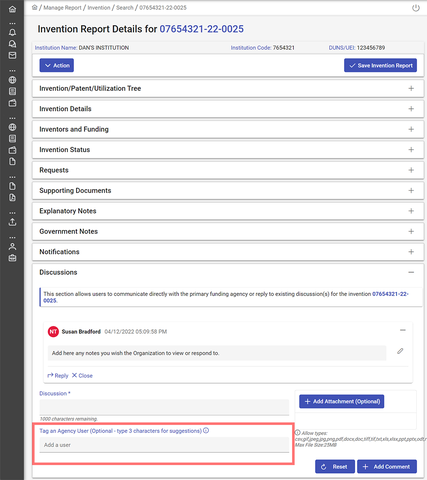Initiating a Communication with Contractors
Things to Know About Submitting a Discussion
Things to Know About Submitting a Discussion
Submitting a discussion within the iEdison record is a way to communicate with the Contractor. If you are not expecting a response from the Contractor and just want to annotate a fact within the record, you should use the “Explanatory Notes” section (if you want the note viewable by the Contractor) or the “Government Notes” section (if you want the note to be viewably ONLY by the government) of the Invention or Patent Report instead of submitting a discussion.
If you want to receive a “real-time” email when your agency receives a new discussion, you should make sure that the “New comment has been posted to invention discussion” box is checked in the “Receive email notifications for” section at the bottom of your “My Profile” page.
To initiate a communication/discussion with the Contractor, complete the following steps:
- Open an Invention Report and navigate to the "Discussions" panel.
- Type a message and click the "Add Comment" button.
1. Open an Invention Report and navigate to the "Discussions" panel
The discussions panel is located at the bottom of Invention Reports.
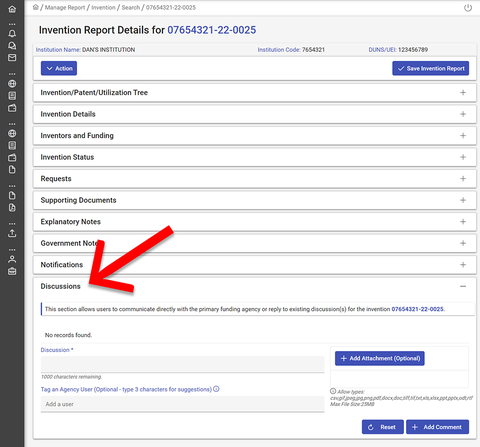
2. Type a message and click the "Add Comment" button
Click in the "Discussion" field and type a message for the contractor to view. You may add an attachment with the "Add Attachment" button.
Click the "Add Comment" button to post the message. Note: you do not have to push "Save Invention Report" in order for your discussion to be sent.
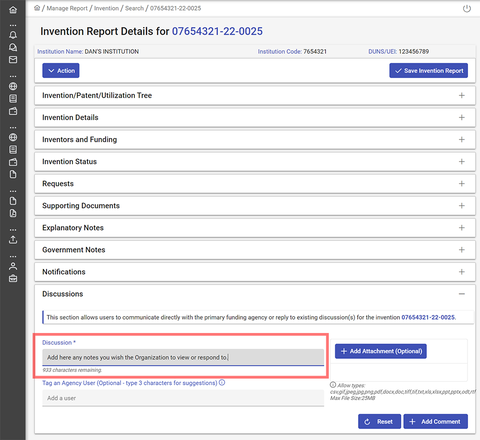
"Reply" and "Close" links will appear below posted comments, allowing you to respond or conclude the discussion. You may also edit the comment by clicking the pencil icon.
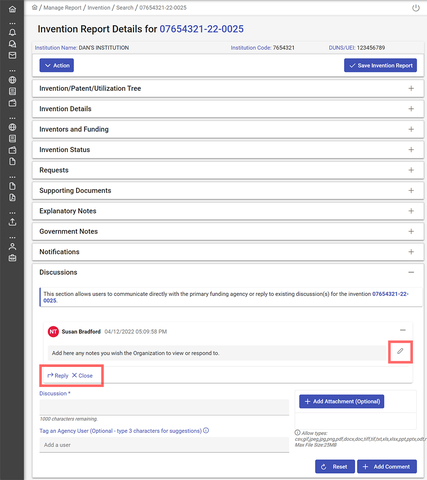
The contractor will be notified that a new comment has been posted to the discussion. They will review the comment and reply if necessary. If/when the contractor replies to your comment, you will receive a notification indicating as such.
If you wish to notify another agency user of the discussion (or if you wish to assign it to another agency user for response), you may type their name in the "Add an Agency User" button. This will tag that user on the discussion.