Reviewing a Domestic Manufacture Waiver Request
Things to know about Domestic Manufacturing Waivers
The Bayh-Dole regulations state that "the contractor agrees that neither it nor any assignee will grant to any person the exclusive right to use or sell any subject inventions in the United States unless such person agrees that any products embodying the subject invention or produced through the use of the subject invention will be manufactured substantially in the United States." However, agencies can waive this requirement on a case-by-case basis if the contractor or their assignee can show either 1) "that reasonable but unsuccessful efforts have been made to grant licenses on similar terms to potential licensees that would be likely to manufacture substantially in the United States" or 2) "that under the circumstances domestic manufacture is not commercially feasible."
Until a common form is developed for all agency use, agencies will need to develop their own form to use for contractors to submit as the "supporting document" to accompany this request and provide facts to establish their fulfillment of one or both of the criteria for waiver described above. Additionally, each agency needs to have their own internal review/approval process for these requests as well as an appellate procedure in the event that a denial is appealed under 37 CFR 401.11.
To review a Domestic Manufacturing Waiver Request, complete the following steps:
- Open the Invention Report with the pending request
- Start the Review
- Review the request
- Approve or deny the request
1. Open the Invention Report with the pending request
When an organization user has submitted a request, you will receive an Alert Notification in your dashboard. Click on the Invention Report number to view the status of the request.
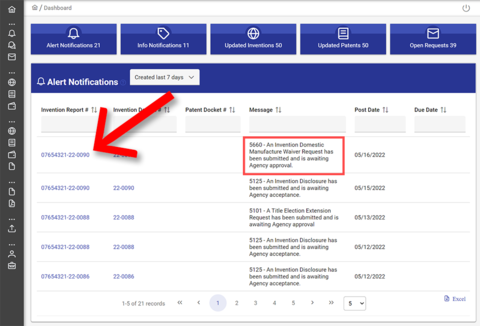
2. Start Review
Navigate to the Requests panel of the Invention Report to review the request. Click the "Start Review" button. The status of the request will change from Submitted to Pending for the requester. This lets the contractor know that you have received the request, and the request is under review.
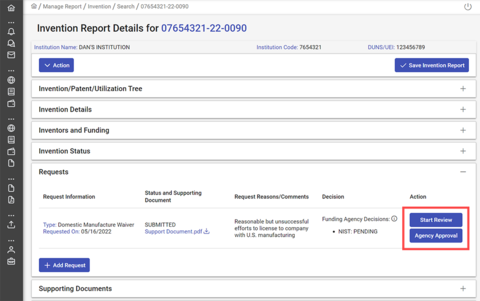
3. Review the request
The contractor's supporting document attachment will appear under "Status and Supporting Document." Click the link to download the attachment for your review.
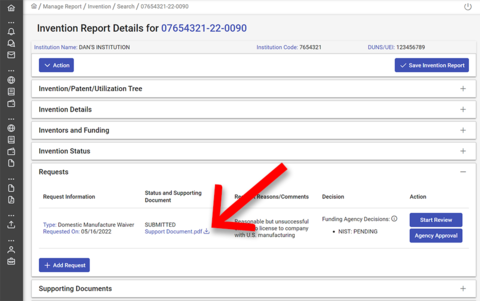
What if I need additional info or want the awardee to amend their request?
If you need additional information in order to process the request or if you have any additional or follow-up questions, notify the awardee by initiating a discussion under the "Discussions" Section of the Invention Report. The awardee can then edit the request with any additional information or updated documentation requested. Then you can approve or deny the request based on this updated information.
4. Approve or deny the request
Once you have made a decision, click the "Agency Approval" button. A popup window will open with details of the request along with "Approve" and "Deny" buttons.
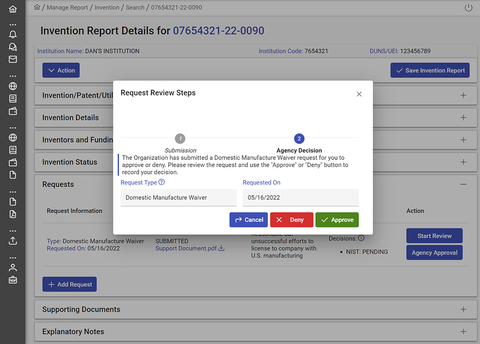
When you click the "Approve" button, a window will open providing you the option to upload a Domestic Manufacture Waiver Approval Letter. Click the "Choose" button to select the letter from your local hard drive. This document will be viewable by the organization so they are aware of the terms and conditions of this waiver.
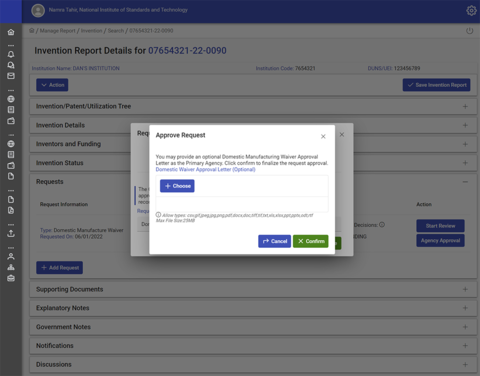
Click the "Confirm" button to finalize the request.
The organization will be notified, and the organization's Domestic Manufacturing Requirement for this particular invention will be waived.
When you click the "Deny" button, a popup window will open with a comments field requiring you to input a reason for the denial for the requester to review. The regulations require that you "provide the contractor with a written statement of the basis" for your denial and include "any relevant facts that were relied upon" in your decision. See 37 CFR 401.11.
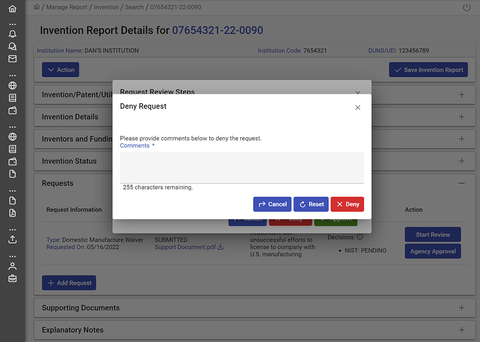
Once you have typed your reason for denying the request, click the "Deny" button.

