Editing or Customizing Your Agency Profile
Your agency profile information and preferences can be managed by clicking "My Agency Profile" under "Manage Profiles" on the Sidebar.
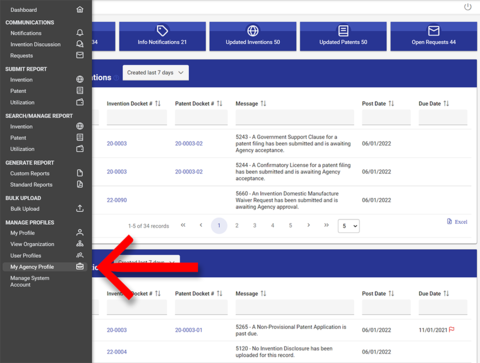
The "Agency Profile" page allows you to do the following:
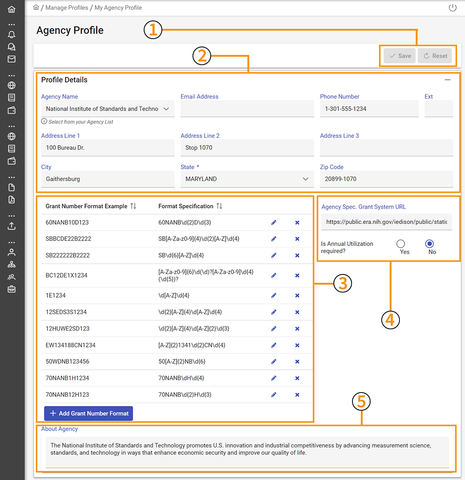
1) Save / Reset – Here you can save any changes made to the Agency Profile or remove/reset any changes you have made to the Agency Profile since your last save.
2) Profile Details – Here you can edit the main contact information for your agency.
3) Grant Number Formats – This is where you can add and edit grant number formats. For more information, see Grant Number Formats.
4) Agency Spec. Grant System URL – This is a link to your agency's webpage. Agencies can choose what webpage, if any, they want to include in this field. You could use the main homepage for your agency or choose to use a more specific webpage for your operating unit or division.
5) About Agency – In this field, you may enter a brief description of your agency.
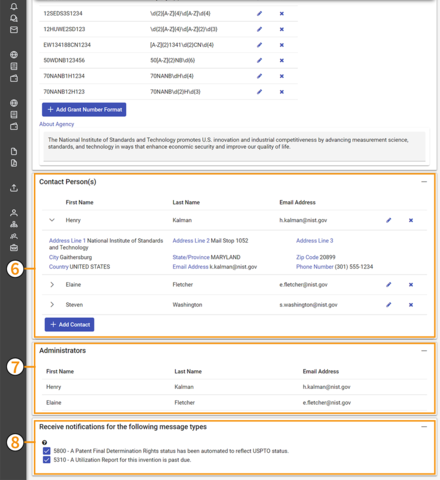
6) Contact Person(s) - This is where you manage the mailing address, phone number, and email address for the main contacts at your agency. This information may be used by the iEdison administrator to reach your agency, if needed. Additionally, you can choose when adding new contact persons whether to make their contact information public. If you select "Make The Agency Contact Person Info Public" when adding a new contact person, your contact information may be published on the iEdison homepage for organization users to reach out to you with any agency-specific questions or needs.
7) Administrators – This panel shows a list of the agency users with admin privileges.
8) Receive notifications for the following message types – Receive notifications for the following message types – This section lists informational notifications that your agency has the option whether or not to receive. You should discuss with your agency whether you want to receive these notifications. If you do not wish to receive these notifications, you can un-select the notification by removing the checkbox. Un-selecting will remove the notification from all accounts under your agency (so no one within your agency will see these notifications).
Click the "Save" button at the top of the screen to save your changes.

