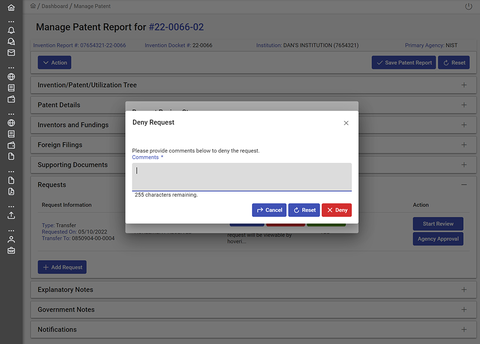Reviewing an Invention Transfer Request
Things to Know about Reviewing an Invention Transfer Request
An Invention Transfer Request should be submitted when a contractor is retaining ownership of the invention, but simply wants to have another joint owner (who also has federal funding) take the lead in iEdison reporting. If the contractor is seeking agency permission to assign invention ownership to either an inventor or another third party, they should submit an Invention Assignment Request. If they have submitted the wrong type of request, simply reject the request and explain in the "Comments" field of "Reject Reasons" that they need to submit an Assignment Request instead.
The contractor should communicate and coordinate with the inventor/third party to whom they wish to transfer the invention report before submitting an Invention Transfer Request because the inventor/third party will be required to register in iEdison (if they do not already have an account) and accept receipt of the invention in iEdison before the Request is forwarded to the agency for review.
The contractor should resolve all notifications possible prior to submitting the Invention Transfer Request.
An approved Invention Transfer Request will also move all associated Patent Reports and Utilization Reports with the Invention Report to the Inventor/Third Party. If the contractor wishes to only transfer individual Patent Reports, then they should submit a Transfer Request within each Patent Report that they wish to transfer instead of a Transfer Request under the Invention Report.
NOTE: Supporting Documentation is not required from the contractor in order to submit this request. However, if you need additional information for the request, you can ask the contractor to upload supporting documentation.
To review an Invention Transfer Request, complete the following steps:
- Open the Invention Report with the pending Transfer Request
- Review the request
- Approve or deny the request
1. Open the Invention Report with the pending Transfer Request
When an organization user has submitted an Invention Transfer Request and the receiving Inventor or Third Party accepts their request, you will receive an Alert Notification in your dashboard. Click on the Invention Report number to view the status of the request.
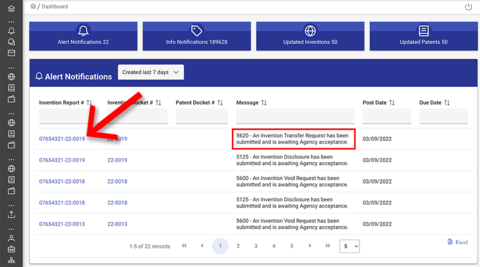
2. Review the request
Navigate to the Requests panel to review the request. To begin the review, click on the “Start Review” button. The status of the request will change to "Pending" for the requester, and they will no longer be able to edit the request.

To view the request details and submit a decision, click on the “Agency Approval” button.
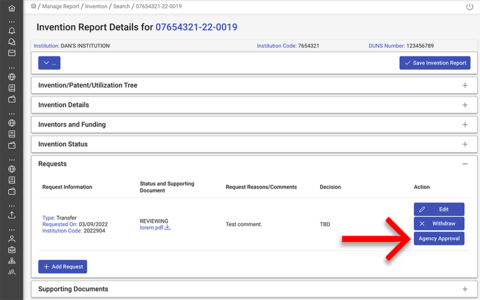
A popup window will open with details of the request along with “Approve” and “Deny” buttons.
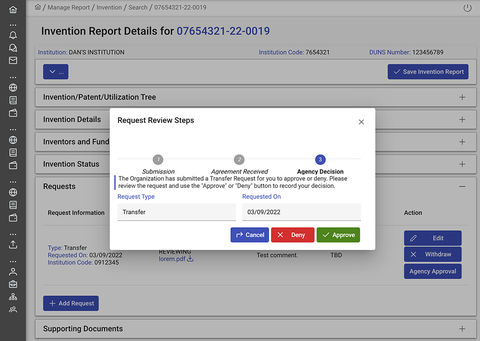
3. Approve or deny the request
When you click the “Approve” button, the receiving party will have full access to the Invention Report, and the requestor will have Read Only access.
When you click the “Deny” button, a popup window will open with a comments field requiring you to input a reason for the denial for the requester to review.