Navigating Notifications
Notifications can be managed in three ways:
1. Locating and managing notifications on your Dashboard
Notifications on your Dashboard are categorized as Alert Notifications and Info Notifications. Alert Notifications are those notifications that the agency can take an action to clear. Info Notifications, on the other hand, require an action by the organization; all we can do on the agency side is nudge them (either via discussion within the Invention Report or outside of iEdison) that the specific action is needed.
Each notification will include the related Invention Report number, Invention Docket number, and if applicable, the Patent Docket number. You may click on any of these numbers to open the referenced Report.
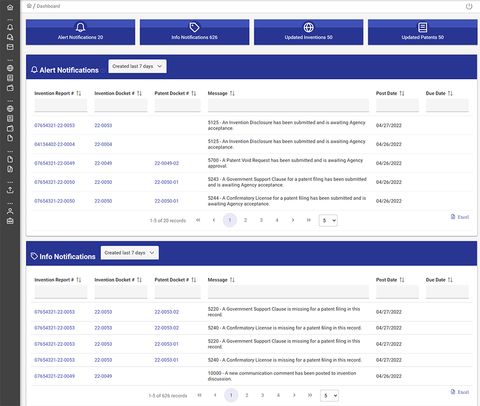
2. Managing notifications through a Notifications search
You can access the full list of your notifications, by clicking on "Notifications" in the sidebar.
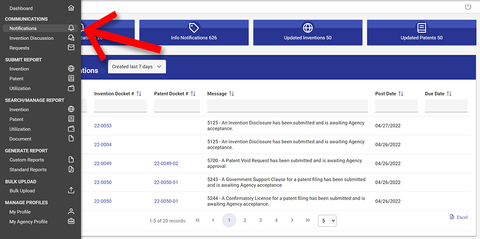
This will open a search window allowing you to filter and search for notifications by the following criteria:
- Message Group (Inventions, Patents, Utilizations, Non-Election/Abandonment)
- Message Type (Agency, Extramural - Non-Federal Organizations)
- Due Date From/Due Date To
- Invention Report Number
- Invention Docket Number
- Predefined Filter (Government Support Clause Pending Review, Confirmatory License Pending Review, Invention Disclosures Pending Review)
- Message Number(s)
You may check the "Include Archived/Acknowledged" box in the search form if you want to include all archived and acknowledged notifications in the notification search results.
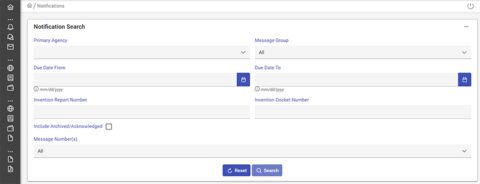
Once you enter in your criteria, click the "Search" button. The results will populate in the window below.
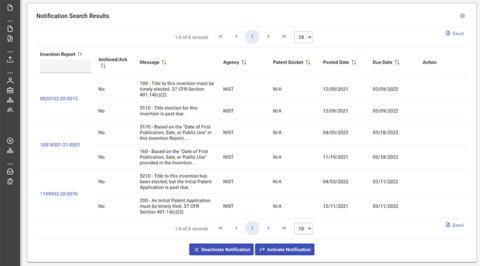
NOTE: Some notifications do not require specific action on your part but only need to be acknowledged, such as notification number 5800: "A Patent Final Determination Rights status has been automated to reflect the USPTO status". Next to these notifications, you will see an "Acknowledge" button. When you click this button, the notification will be cleared and removed from your list.
3. Managing notifications on the related Invention or Patent Report
Each Invention and Patent Report also has a Notifications panel where you can find any associated notifications. The Notifications panel in the Invention Report will include all notifications related to the Invention Report as well as notifications related to any associated Patent Report. However, the Notifications panel in a Patent Report will only display notifications related to that Patent Report and not the associated Invention Report or any other related Patent Reports.
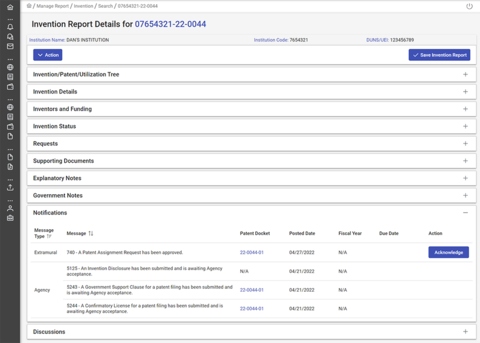
NOTE: Similar to the full notification list, the notifications that do not require specific action on your part will display an "Acknowledge" button. When you click this button, the notification will be cleared and removed from your notification list.

