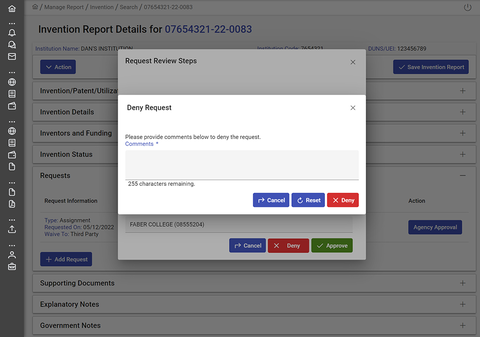Reviewing an Invention Assignment Request
Things to Know about Reviewing an Invention Assignment Request
An Invention Assignment Request should be submitted when a contractor is seeking agency permission to assign invention rights to either an inventor or another third party. If the contractor is retaining ownership of the invention, but simply wants to have another joint owner (who also has federal funding) take the lead in iEdison reporting, then they should submit an Invention Transfer Request. If they have submitted the wrong type of request, simply reject the request and explain in the "Comments" field of "Reject Reasons" that they need to submit a Transfer Request instead.
The contractor should communicate and coordinate with the inventor/third party to whom they wish to assign the invention before submitting an Invention Assignment Request because the inventor/third party will be required to register in iEdison (if they do not already have an account) and accept receipt of the invention in iEdison before the Request is forwarded to the agency for review.
The contractor should resolve all notifications possible prior to submitting the Invention Assignment Request.
An approved Invention Assignment Request will also move all associated Patent Reports and Utilization Reports with the Invention Report to the Inventor/Third Party. If you wish to only assign individual Patent Reports, then you should submit an Assignment Request within each Patent Report that you wish to assign instead of an Assignment Request under the Invention Report.
NOTE: Supporting Documentation is required from the contractor in order to submit this request. Your agency should decide what that Supporting Document should include. If you are unsure what to include in that Request Document, contact iedison [at] nist.gov (iedison[at]nist[dot]gov) and we can give you examples of what other agencies have used. It should be noted that each agency will have their own policies and procedures regarding who determines whether an Assignment Request should be approved or denied. It is recommended that you talk to your agency's counsel or other authority to determine your agency's policy and procedures.
To review an Invention Assignment Request, complete the following steps:
- Open the Invention Report with the pending Assignment Request
- Review the request
- Approve or deny the request
1. Open the Invention Report with the pending Assignment Request
When an organization user has submitted an Invention Assignment Request and the receiving Inventor or Third Party accepts their request, you will receive an Alert Notification in your dashboard. Click on the Invention Report number to view the status of the request.
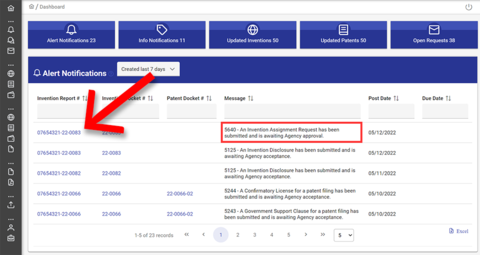
2. Review the request
Navigate to the Requests panel to review the request. To begin the review, click on the "Start Review" button. The status of the request will change to "Reviewing."
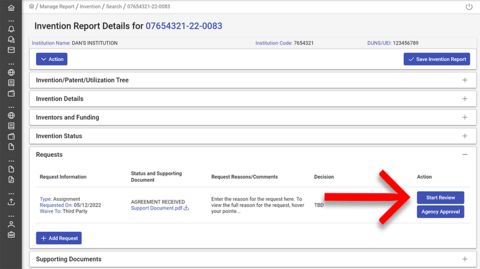
If you wish to view the full note provided by the requester, hover your pointer over the text in the "Request Reasons/Comments" column and their message will appear in a floating window.
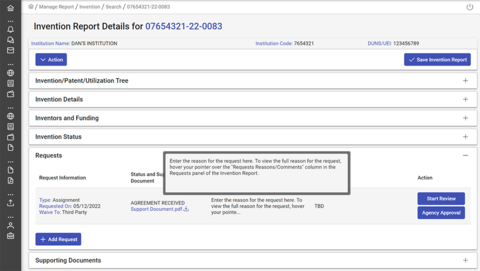
The contractor is required to upload a Supporting Document for an Invention Assignment Request. The attachment uploaded by the contractor will appear under "Status and Supporting Document." Click the hyperlink to download the supporting document attachment.
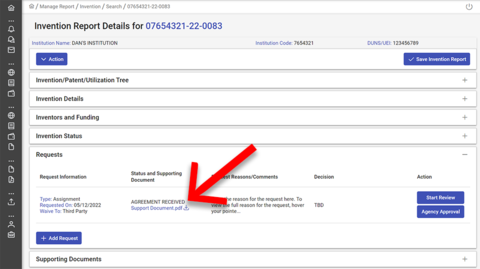
What if I have questions or need additional information?
If you need additional information in order to process the request or have any follow-up questions related to the request, notify the awardee by initiating a discussion under the "Discussions" Section of the Invention Report. The awardee can then respond to your discussion and, if needed, edit the request with additional information. Then you can approve or deny the request based on this updated information.
To view the request details and submit a decision, click on the "Agency Approval" button.
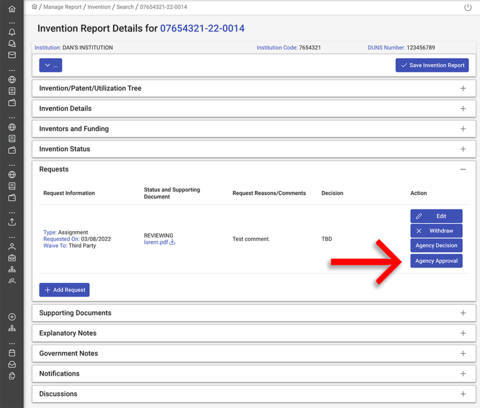
3. Approve or deny the request
To submit your agency's decision, click on the "Agency Approval" button.
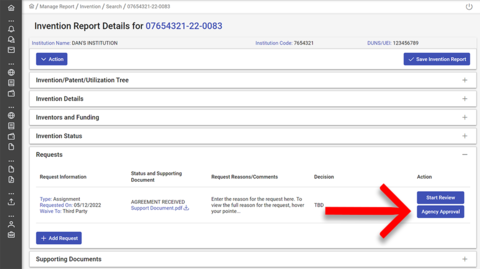
A popup window will open with details of the request along with "Approve" and "Deny" buttons.
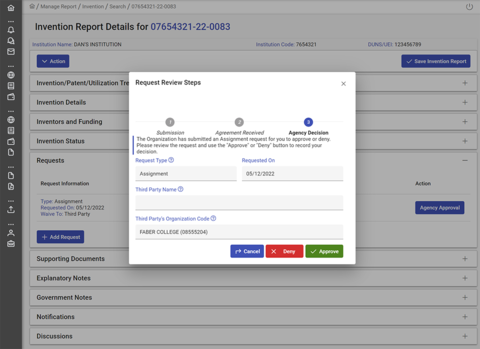
When you click the "Approve" button, the receiving party will have full access to the Invention Report, and the requestor will have Read Only access.
When you click the "Deny" button, a popup window will open with a comments field requiring you to input a reason for the denial for the requester to review. The regulations require that you "provide the contractor with a written statement of the basis" for your denial and include "any relevant facts that were relied upon" in your decision. See 37 CFR 401.11.