Natural Ventilation Suitability Tool
The Natural Ventilation Suitability Tool implements the method outlined in the following publications: "Impact of adaptive thermal comfort on suitability of natural ventilation in office buildings" [2010] , NISTIR 6781 [2001] and NIST-GCR01-820 [2001] . The analysis is based on a single-zone model of natural ventilation heat transfer in commercial buildings. This method is applied to user-selected data to characterize:
- the statistical distribution of the natural direct ventilation rates needed to offset given rates of internal heat gain (i.e., due to occupants, equipment and lighting) to achieve thermal comfort during overheated periods, and
- the potential internal heat gain that may be offset by night-time cooling for those days when direct ventilation is insufficient.
System Requirements
The Natural Ventilation Suitability Tool is a web-based tool that runs under the Silverlight platform in either Windows or Mac OSX.. The following are required to run the tool: Silverlight Version 4+
WEB APP: https://pages.nist.gov/CONTAM-apps/software/CSTWebprogram.htm
Windows
- Operating System: Windows 7,Windows Vista ; Windows XP Service Pack 2
- Intel® Pentium® III 450MHz or faster processor (or equivalent)
- 128MB of RAM
Mac OS
- Operating System: Apple Mac OS X 10.4.8 or above
- Intel Core™ Duo 1.83GHz or faster processor
- 128MB of RAM
Installation Instructions
Download and install the Silverlight Platform from the Microsoft website.
http://www.microsoft.com/silverlight/
Running the Natural Ventilation Suitability Tool outside of the browser
Silverlight applications can also be run outside of the web browser, which has the advantage of storing the application locally so it doesn’t have to be downloaded with each use. When the application is run outside of the browser a check is made to this web site to determine if a newer version of the application is available. If a newer version is available, then it will automatically be downloaded and installed, and the user will be notified. The application must then be restarted to use the new version.
To run the application outside of the browser, right click on the application to bring up the context menu. Select ‘Install Natural Ventilation Suitability Tool onto this computer…’ from the menu. Click ok on the installation window that is displayed to install the application. The program will be installed and a new instance of the program outside of the browser will be started.
To remove the application right click on the application again and select ‘Remove this application...’ from the menu.
Using the Tool
This section will outline the steps for using the Natural Ventilation Suitability Tool.
Select the weather files to use. Use the ‘Select Weather Files’ usa-button to bring up the dialog used to select the weather files which is shown here.
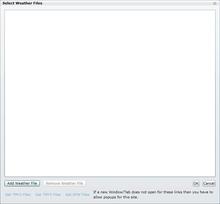
Figure 1 – The ‘Select Weather Files’ dialog
If weather files are needed there are three links provided on the dialog that link to sites that are sources for weather files. NOTE: Using these links will open a popup so if using the links has no result that means that the popup needs to be allowed to open.
There are three supported weather formats. They are Typical Meteorological Year 2 (TMY2) , Typical Meteorological Year 3 (TMY3), and Energy Plus Weather (EPW). NOTE: EPW files do not necessarily cover a full year. The CST requires EPW files contain hourly that cover the whole year.
After closing the weather files dialog results will be given for each weather file.Adjust the other inputs as needed. Information about each of the inputs is given in the next section. Each time an input is adjusted the results are updated. For the text entry inputs, the results are not updated until the tab usa-button is pressed or the mouse is clicked outside of the text box so that the text box loses focus. Focus is shown with a colored outline which is usually blue.

Figure 2 – A focused text box
Program Inputs
This section covers the input parameters used by the CST.
Settings

Internal Heat Gains / Area – This is a comma separated list of the internal heat gains (e.g. people, machinery, lighting and solar gains) in the building per floor area for which the user would like to see results.
Minimum Ventilation Rate – This is the minimum ventilation rate used in the building. This is typically from ASHRAE Standard 62.1.
Limiting Outdoor Dew Point Temperature – This is the temperature that the ambient dew point temperature must be below for natural ventilation to be considered.
Ceiling Height – This is the height of the ceiling for the space being considered for natural ventilation.
Cooling Setpoint– In the manual setpoint scenario this setpoint is used for cooling.
Heating Setpoint – In the manual setpoint scenario this setpoint is used for heating.
Night Start – This is the hour that night time hours begin. Night time hours are used for Night Cooling calculations.
Night End – This is the hour that night time hours end.
Weather Files
The weather files are entered using the weather file dialog shown above in figure 1. The dialog is accessed using the ‘Select Weather Files’ usa-button which is shown above in figures 3 & 4. The weather files are provided by the user. These files have yearly weather data in one of three formats:
- TMY2 – Typical Meteorological Year 2 Datasets can be obtained from the National Renewable Energy Laboratory web site: http://rredc.nrel.gov/solar/old_data/nsrdb/1961-1990/tmy2/
- TMY3 – Typical Meteorological Year 3 Datasets can also be obtained from the National Renewable Energy Laboratory web site: http://rredc.nrel.gov/solar/old_data/nsrdb/1991-2005/tmy3/
- Energy Plus Weather File Format – Energy Plus Weather Files can be obtained from the Energy Efficiency and Renewable Energy web site: https://energyplus.net/weather
Program Results
This section covers the results given by the CST.
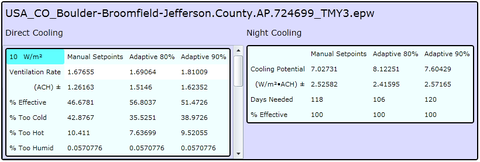
Direct Cooling
These results reflect the possibility of directly cooling building interiors by replacing or diluting warm indoor air with cooler outdoor air when conditions are favorable. These results are presented for each level of internal heat gain given by the user. For each level of internal heat gains three scenarios are presented. The first is the result when using the heating and cooling setpoints given by the user. The other two scenarios are using adaptive setpoints that vary in the acceptability. In these scenarios a changing heating and cooling setpoint is used. The setpoints used are determined from the monthly average outdoor temperature. See ASHRAE Standard 55 for a description of adaptive setpoints.
Ventilation Rate – This is the ventilation rate needed to sufficiently cool the space and the standard deviation for the rate. When the rate is above 5 ACH then the cell in the table will be colored:
| Light Gray = 5 ACH to 10 ACH |
| Medium Gray = 10 ACH to 15 ACH |
| Dark Gray > 15 ACH |
Percent Effective – This is the percent of hours during the year that cooling by natural ventilation can be effective.
Percent Too Cold - This is the percent of hours during the year that the ambient temperature is too cold for natural ventilation to be used.
Percent Too Hot - This is the percent of hours during the year that the ambient temperature is too hot for natural ventilation to be used.
Percent Too Humid - This is the percent of hours during the year that the ambient temperature is too humid for natural ventilation to be used.
These percentages can sum to more than 100% because some of the time the ambient conditions may be both too hot and too humid.
Night Cooling
Night cooling is indirectly cooling building interiors by pre-cooling thermally massive components of the building fabric or a thermal storage system with cool nighttime outdoor air.
Cooling Potential – This is the average internal gain that may be offset the day following night cooling.
Days Needed – This is the number of days of the year that needed to use night cooling.
Percent Effective – This is the percent of the days when night cooling is needed that were effective for the cooling needs of the following day.
Contacts
-
(301) 975-6459
-
(301) 975-5860
-
(301) 975-6445

