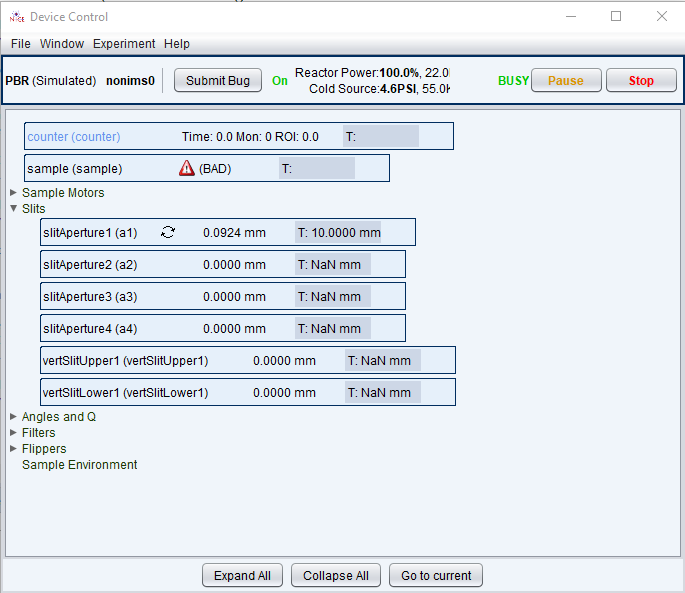2. move command
move operates similarly to read, except that it changes the value(s) of the node(s) provided.
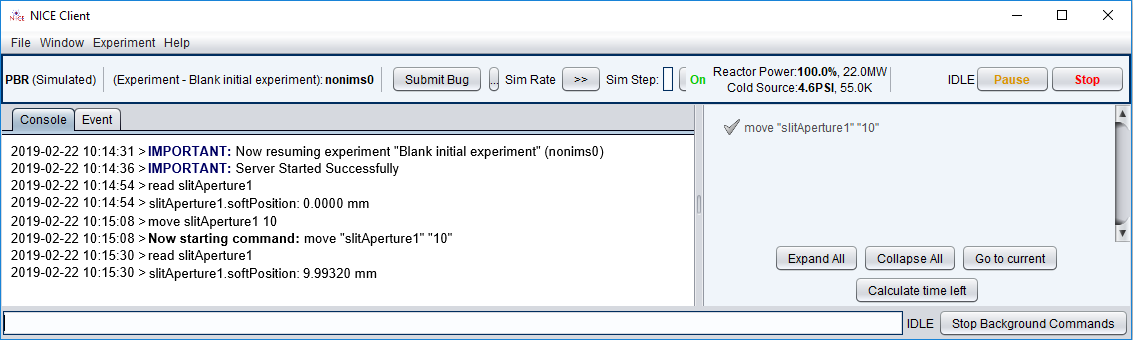
Typing move <motor name> will move the motor device’s primary node (the soft position). Like with read, you can move (or change) multiple nodes at once by continuously listing them after the command.
It is important to understand that although move may cause a motor to move in the physical world, what the command really does is CHANGE a node’s value. If a motor moves in the physical world, then it is because the move command changed the value of a position node in the corresponding motor device.
For example, move can change the whether a power supply is on or off by changing the value of the power supply device’s node corresponding to the on/off state.
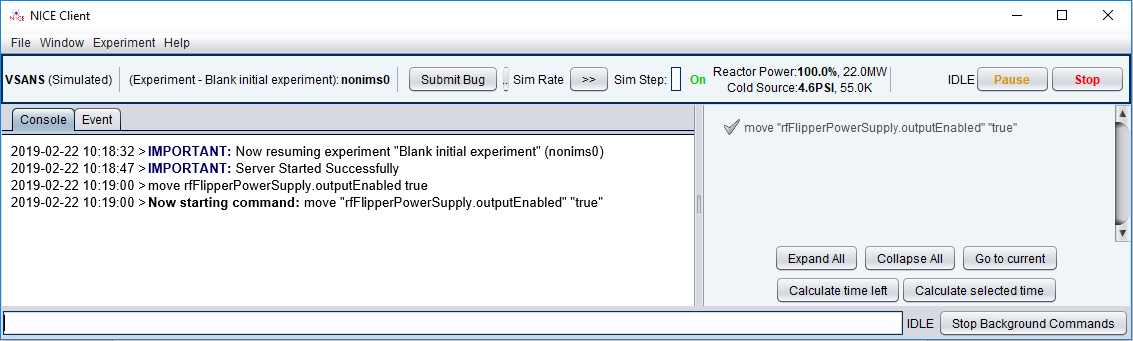
When you move any node, the system becomes busy until the move is complete. The word “BUSY” is displayed in the status bar in the top-right of every client window, to the left of the pause and stop usa-buttons. A move command will also appear in the queue, which is the window on the right-hand side of the client. See the Queue chapter for more information about the queue.
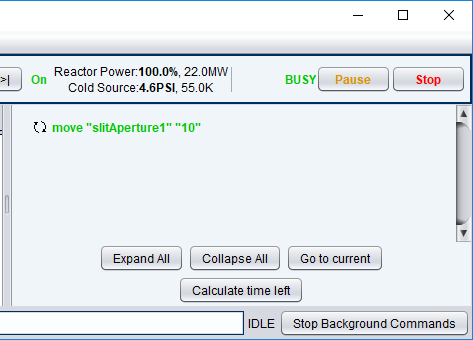
Additionally, opening the Device Control panel window by selecting Window > Device Control will show you a display of all the devices and their current values. As such, it will show you the changing values of any motors that are currently moving.